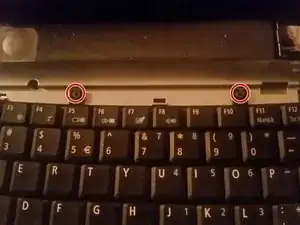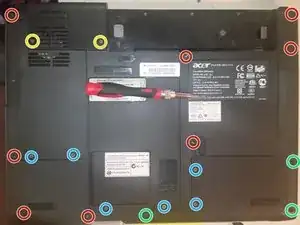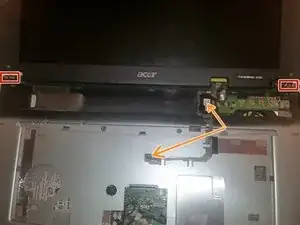Einleitung
Werkzeuge
-
-
Flip the laptop upside-down and face the battery towards you.
-
Move the right latch to the right. You can let go, as it locks in each position.
-
Move the left latch to the left. Don't let go, and, with the other hand, pull the battery out.
-
-
-
Flip the laptop right side-up, and face the back (battery side) towards you.
-
Remove the three Philips screws securing the power button/hinge cover panel.
-
Flip the laptop around, open it, and pull the panel up using a spudger or your fingernails.
-
-
-
Remove the two Philips screws securing the keyboard.
-
Pull up on the black keyboard connector lock, and then remove the keyboard cable from the connector.
-
Also remove all other connectors visible after removing the keyboard cable.
-
-
-
Remove the two small screws from above where the keyboard was.
-
Flip the laptop over, and remove the two screws securing the fan cover, and then remove the two screws hidden by the cover.
-
Remove the medium-length screws.
-
Remove the three remaining longer screws.
-
Remove all access panels. Beware of the short screw hidden under the hard drive, and the medium screw under the processor access panel. Also remove the wireless antennas.
-
-
-
Flip the laptop over again, and open it just about all of the way, so that you can access the screws securing the hinges. Remove the screws.
-
Remove the LCD display assembly connector, and pull the wireless antenna wires out from above the wireless card. You did disconnect them first, right?
-
Pull up on the display assembly to remove it.
-
-
-
Remove the three small screws securing the palmrest.
-
Just to the right of those screws, remove the two short screws securing the power button board.
-
Pull up on the palmrest to remove it. Take note of the spacer that will very likely fall out as you do so, it goes on the right side of the laptop.
-
-
-
Remove the medium-length screw securing the optical drive, and slide the optical drive out.
-
Remove the medium screw securing the motherboard to the base.
-
Remove the short screw securing the modem card to the base.
-
Lastly, remove the two VGA screws.
-
Flip the motherboard over, and there's the BIOS battery.
-
To reassemble your device, follow these instructions in reverse order.
Ein Kommentar
Many thanks, the first time I have had a go at doing this , I could not have done it with out your help . I learnt heaps.
Thankyou
Andrew