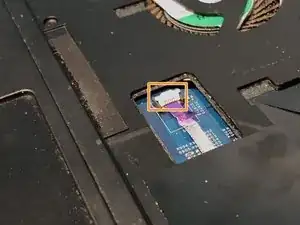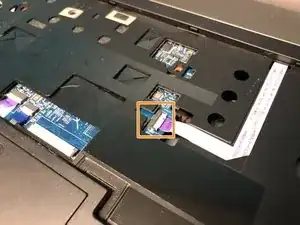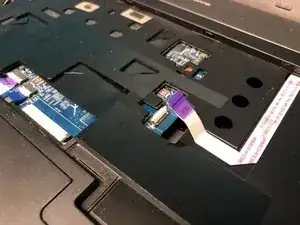Einleitung
The Acer TravelMate P653-V-6882 may tend to overheat during use caused by the slots/ports being blocked, dust in the fan, inadequate amount of thermal paste, or a thermal unit failure.
Excessive amount of heat generated within the laptop may cause harm to the components of the laptop. By gaining access to the thermal module, this will let you add thermal paste, clean the fan, and replace the thermal unit.
If you tried cleaning the dust in the fans, adding more thermal paste, and clearing the blocked slots/ports, you must then remove and replace the thermal module.
Before you begin replacing the thermal module, ensure the laptop is fully powered off and any external power is removed.
Werkzeuge
-
-
Turn the computer over so the base is facing up.
-
Slide the battery lock to unlock position.
-
-
-
Flip the laptop so that the underside is now facing the bottom.
-
Open the LCD panel.
-
Use the flat end of a spudger to push in the six latches.
-
-
-
Slide the keyboard forward to access the keyboard cable.
-
Flip the connector latch up to open it.
-
Pull out the keyboard cable gently.
-
-
-
Turn the computer over, open the LCD panel, and find the smart card cable connector.
-
Open the smart card cable connector latch.
-
Disconnect the cable.
-
-
-
Find the power button launch board cable connector.
-
Open the power button launch board cable connector latch.
-
Disconnect the cable.
-
-
-
Find the touchpad and fingerprint board cable connector.
-
Open the touchpad and fingerprint board cable connector’s latches.
-
Disconnect the cables.
-
-
-
Flip the laptop over so that the underside is facing up.
-
Remove the twelve 7mm Phillips #1 screws.
-
Remove the five 3mm Phillips #1 screws.
-
Disconnect the cables connecting to the WLAN module.
-
-
-
Flip the laptop so that the underside is now facing the bottom.
-
Open the LCD panel.
-
Locate the small gaps between the upper cover and lower case on the left and right side of the laptop.
-
Insert the opening tool into each gap to separate the one from the other.
-
Once the upper cover is separated, lift it from the lower case.
-
-
-
Detach the transparent tape securing the LCD cable.
-
Disconnect the LCD cable from the mainboard.
-
-
-
Detach the black tape covering the microphone cable.
-
Disconnect the microphone cable from the mainboard.
-
-
-
Lift the mainboard at an angle and gently turn it on its side.
-
Disconnect the LAN cable from the mainboard.
-
-
-
Disconnect the thermal module fan cable from the mainboard by pulling the cable directly upwards.
-
To reassemble your device, follow these instructions in reverse order.