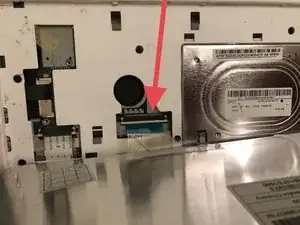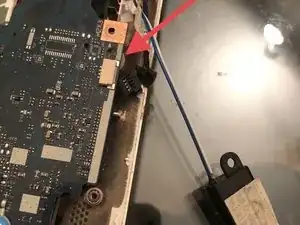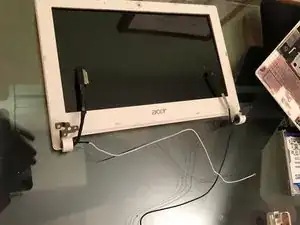Einleitung
Use this disassembly guide to learn how to disassemble certain parts of your Acer laptop.
-
-
Remove the keyboard by using a lever-like motion with thin tools on the joints along the keyboard.
-
Carefully lift and disconnect the flat cable from the motherboard
-
-
-
Remove the eight screws that secure the lower shell.
-
We recommend the use of a flat tool to help you out.
-
Now it's possible to remove the lower shell
-
-
-
Remove the screw that hold the hard drive in place
-
Disconnect the flat cable
-
Using a thin tool, unclip the hooks that hold the upper shell to the middle shell by separating them.
-
-
-
Unclip the connectors
-
Remove the 3 screws securing the card in place. Remove the card after it is free
-
-
-
Remove the speaker
-
Release the connectors
-
Remove the 2 screws that secure the motherboard to the laptop
-
-
-
Remove the adhesive that covers the 2 screws.
-
With an opening pick or Jimmy, seperate the bezel from the LCD assembly.
-
Remove the bezel
-
To reassemble your device, follow these steps in reverse order.