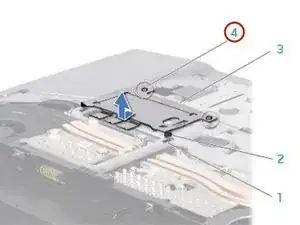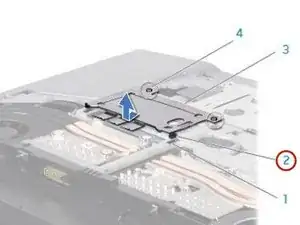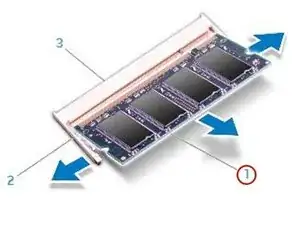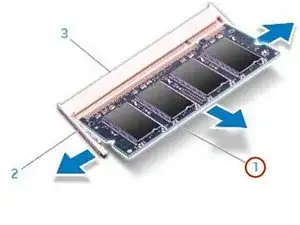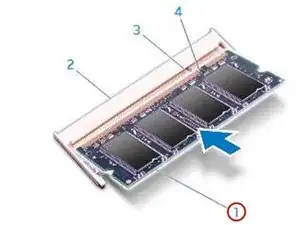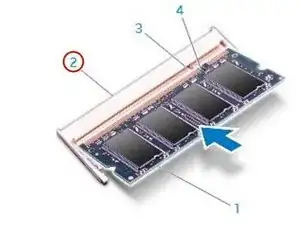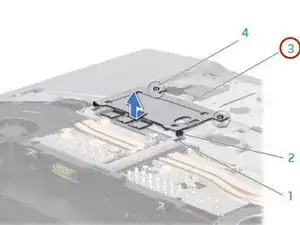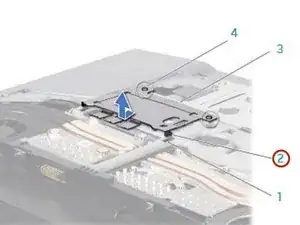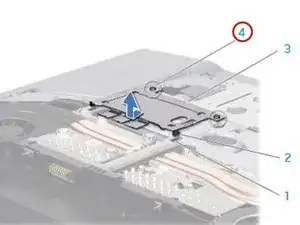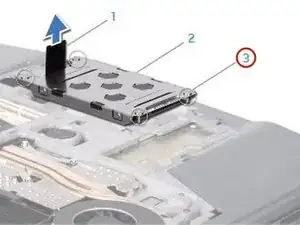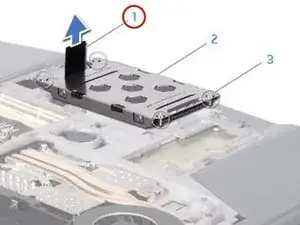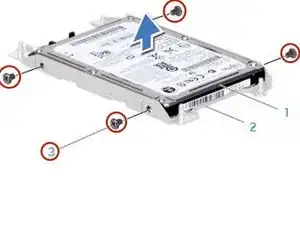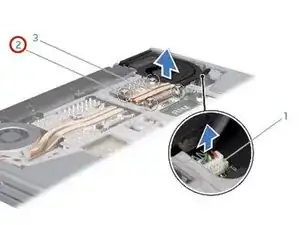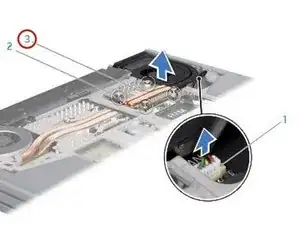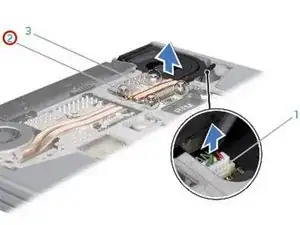Einleitung
In this guide, we will show you how to remove and replace the Processor Fan and Heat-Sink Assembly.
Werkzeuge
-
-
Slide the memory-module door to release the tabs and lift the memory-module door out of the computer base.
-
-
-
Use your fingertips to carefully spread apart the spring-locks on the memory-module connector until the memory module pops up.
-
-
-
Insert the module into the memory-module connector at a 45-degree angle, and press the memory module down until it clicks into place. If you do not hear the click, remove the module and reinstall it.
-
-
-
Replace and tighten the two captive screws that secure the memory-module door to the computer base.
-
-
-
Align and tighten the four captive screws that secure the hard-drive assembly to the hard-drive bay.
-
-
-
Disconnect the processor fan and heat sink assembly cable from the system board connector.
-
-
-
In sequential order (indicated on the processor fan and heat sink assembly), loosen the four captive screws that secure the processor fan and heat sink assembly to the system board.
-
-
-
Peel the backing off the thermal cooling pads attached to the NEW processor fan and heat sink assembly.
-
-
-
Align the four captive screws on the processor heat sink with the screw holes on the system board and tighten the screws in sequential order (indicated on the processor fan and heat sink assembly).
-
-
-
Tighten the screw that secures the processor fan and heat sink assembly to the computer base.
-
To reassemble your device, follow these instructions in reverse order.