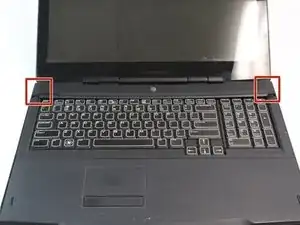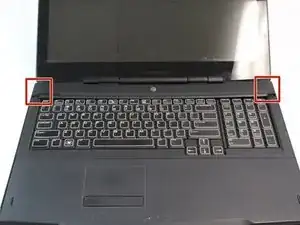Einleitung
Use this guide to remove the central control cover to access the keyboard and graphics card.
Werkzeuge
-
-
Press down on the battery latch and slide it to the left.
-
Lift the battery out once it pops out.
-
-
-
Remove the two 2mm Phillips #0 screws from the recesses on the left and right side of the processor fan.
-
-
-
Turn the laptop top side up and fully open the display.
-
Pry the center control panel up from its left and right edges with the Spudger.
-
-
-
Lift the center control panel from the laptop.
-
Tilt the center control panel away from the display carefully.
-
Lift the latch open to remove the cable connecting from the laptop to the center control panel.
-
Abschluss
To reassemble your device, follow these instructions in reverse order.