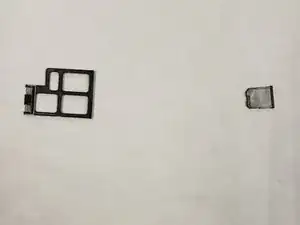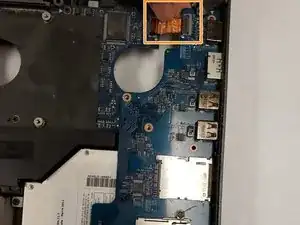Einleitung
This guide illustrates the steps needed to locate, remove, and replace the CD drive in an Alienware M18x gamer laptop.
Werkzeuge
-
-
Turn the laptop right-side up, and open the laptop.
-
Use the plastic pryer tool to loosen the flat piece surrounding the keys by gently prying it upwards from the laptop's base.
-
Make sure to go around the entire perimeter of the piece to loosen all areas of it.
-
-
-
The piece is now free from its fastenings to the base of the laptop, and can be lifted off.
-
-
-
The keyboard's 3mm fastening screws are now exposed and can be removed with a J000 screwdriver.
-
-
-
As before, the keyboard is now unfastened but still connected to the base via cables.
-
Flip the keyboard over towards the edge of the laptop to expose the locations of the connectors. Avoid tugging on the cables when you do this.
-
-
-
The left section of the keyboard is connected by a single screw and two connector cables.
-
Remove the 4mm screw with a J000 screwdriver.
-
Remove the connecting cables with a prying bar.
-
-
-
Computer should be upright.
-
Find the connecting tab that is holding the laptop's top section in place.
-
Disconnect the tab with needle-nose pliers.
-
Lift the panel up slowly to gain access to the internal parts.
-
-
-
Track down the blue USB board. The CD Drive is covered by this board.
-
Locate the card holders' edges, and then gently pry each one from its socket
-
-
-
With a screwdriver, remove the screws holding the USB port board in place.
-
To remove all connections from the board, disconnect the orange tab.
-
In order to access the CD Drive, raise the board.
-
-
-
The CD Drive housing should be free of the four 3mm screws.
-
The orange connector's thin end should be disconnected from the motherboard. The CD Drive should still be attached to one end of it.
-
From the laptop, gently remove the CD drive.
-
To reassemble your device, follow these instructions in reverse order.