Einleitung
Use this guide to replace the motherboard in your Amazon Fire HD 10.
Werkzeuge
-
-
Disconnect the ribbon connector from the digitizer side using your hands or the plastic opening tool.
-
-
-
Locate the power cable that links the battery to the motherboard.
-
Carefully unplug the battery power cable to disconnect the battery from the motherboard.
-
-
-
Begin by locating the double sided pull tape locations.
-
Pull the black soft tabs to release the tape's adhesion.
-
Do this to all 4 tabs until the battery is completely free of adhesion to the device's backing.
-
-
-
Lift the black plastic cover once the screws are removed.
-
Place aside for later reassembly.
-
To reassemble your device, follow these instructions in reverse order.
6 Kommentare
Just for the record, my screws were T4, not T5.
Where is a reliable store to buy this motherboard?
what you left out is the speakers are they still attached to the motherboard you get 15 points





















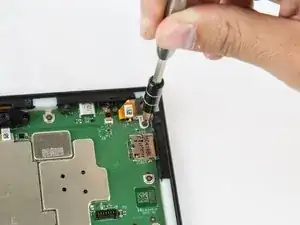
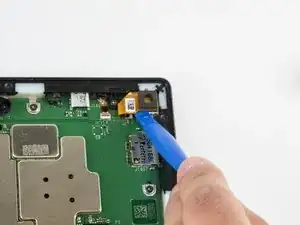
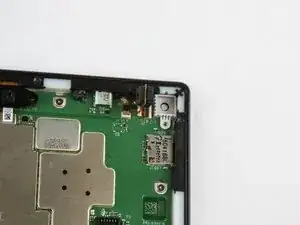









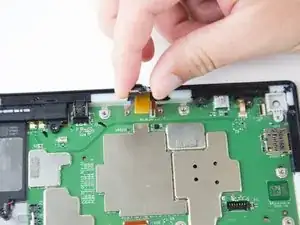











The right side with the power switch on top?
Sonny Shear -
Where is the right hand corner? Is it the corner nearest the USB connector? Farthest from USB connector?
Thanks!
Steve Ciciora -