Einleitung
This guide details how to fully remove the battery of the Anki Vector. Due to its location, this procedure requires many steps accessing the battery.
Remember to only embark on this guide if you have followed the Anki Troubleshooting Page and the device is still broken.
You should be using this guide if vector fails to charge, power on, or has an extremely short battery life.
While disassembling Vector, make sure to look out for disconnected cables and other broken parts, as often times these can be fixed without entirely replacing the battery.
Werkzeuge
-
-
Using the iFixit opening tool, insert the corner under Vector's golden side panel and lightly twist.
-
Repeat this step on the other side.
-
-
-
Insert the corner of the square end of the spudger under the side plate above the partially visible screw.
-
Lightly turn the spudger to separate the plate from Vector's head.
-
Work the spudger around the plate until it comes off.
-
Repeat this step on the the other side.
-
-
-
Using a Phillips #0 screwdriver, unscrew the two 2 mm screws on the side of Vector's head.
-
Repeat this step on the opposite side.
-
-
-
Pull apart Vector's head. It should separate down the middle.
-
Remove the screen protector by gently pulling it free from the two face halves.
-
-
-
Using your thumb and index finger, unplug the display from the plug in Vector's neck.
-
Pull the LCD and speaker assembly from Vector's head.
-
-
-
Unscrew the 2 mm screws located under the wheel covers using a Phillips #0 screwdriver.
-
Remove the rear wheel.
-
-
-
Using two fingers gently pull off the lower rear panel.
-
Using your fingers, unplug the ribbon connector.
-
-
-
With a moderate amount of force pull one of vector's top arms away from his body until it disconnects from the shaft.
-
-
-
Gripping the shaft with needle nosed pliers, pull the opposite top arm off the main shaft.
-
-
-
Pinch one end of the arm shaft and push it into the body.
-
Grab the other end and pull the shaft out of the body.
-
-
-
Using the same Phillips #0 screwdriver, unscrew the 2 mm screw under the wheel cover.
-
Gently pull the wheel off.
-
-
-
Unscrew the two body screws located behind the front wheels.
-
Gently pull the cover from Vector's body
-
-
-
Insert your Phillips #0 bit into a 4 mm nut driver and insert both into your bit driver.
-
Unscrew the three body screws.
-
-
-
Wriggle the battery free from the motherboard.
-
Using a soldering iron, desolder the connections from the battery to the motherboard.
-
To reassemble your device, follow these instructions in reverse order.
17 Kommentare
Ok nice step by step guide but what are the specs for the battery as they’re not visable in any of the pictures…
Who manages to do all of this in 7 minutes ? Apparently it is a 3.7V battery, question is what is the max size that fits ? 3.5 x 2.5 x 0.4 cm is reported to fit, 4x3x0.5 might as well.
Any idea where to get one ?
Who manages to do all of this is 7 minutes?
me
I used this battery which was a little too long EEMB 3.7V 820mAh 653042 Lipo Battery Rechargeable Lithium Polymer ion Battery PCS with JST Connector UN38.3 Certified the width was fine but the length was a bit long - I had to bend the connector end a bit to make it fit.


































































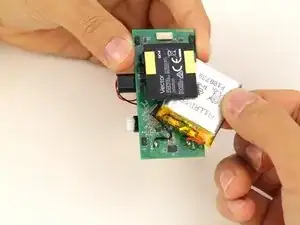

Where can i buy a display for vector?
Can you help me?
carlosanjo -
See the comments below
Russell English -