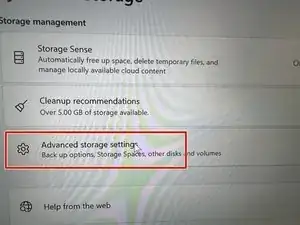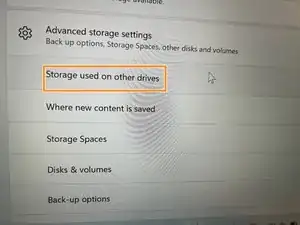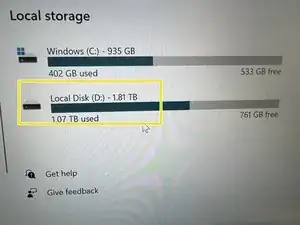Einleitung
Many people are a little confused about how to expand or replace storage on their gaming laptops, and this guide will help you upgrade your computer faster. There are also a lot of notes in there about some of the problems I encountered when replacing storage, so I'll share them with you. The device manufacturer is Gigabyte; the device model is AORUS 15P XD.
Prior to starting the repair, power off your laptop and unplug from the charger.
Werkzeuge
Ersatzteile
-
-
Use a Torx security screwdriver to remove twelve 1.2 mm screws from the back case.
-
Use an opening tool to gently separate the front and back case. Work your way around the perimeter of the laptop and undo the clips holding it together.
-
Remove the back case.
-
-
-
Use a JIS screwdriver to remove the single 8 mm screw securing the SSD in place.
-
Slide the SSD out of the socket connected to the motherboard.
-
-
-
Turn the device back on and open the advanced storage settings.
-
Choose the storage used on other drivers.
-
Next, check if the storage you installed is recognized in local disk storage.
-
To reassemble your device, follow these instructions in reverse order.
3 Kommentare
Thanks, does the new SSD need thermal pad as well? And if so what thickness?
Yes. what thickness is required? and which one is gen 3 and gen 4 slots?
I read that the one slot can be used for gen3 or sata, however I don't see where might the sata drive can be placed inside this laptop.