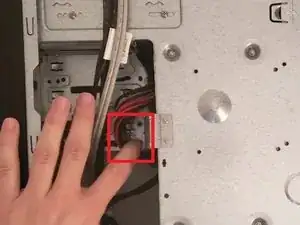Einleitung
Use this guide to replace a full or faulty hard drive in your ASUS CM1745 Desktop PC.
The hard drive is a piece of hardware that store and retrieves data in your computer. A failing hard drive can cause your desktop to produce irregular noises and/or continuous crashes and error massages like “file not found” or “Windows detected a hard disk problem.” In some cases, your computer may not boot at all if it experiences hard drive failure.
Before using this guide, make sure to review the troubleshooting page – oftentimes, malware or corrupted files can be fixed without replacing the hard drive.
If your hard drive is full or you are running on low storage, you may want to consider upgrading your hard drive. Follow instructions here to see how much storage space you have left.
Please be advised that this replacement guide requires working on the internals of the PC; this could void any remaining warranty.
For this guide, the items needed for this replacement include a Philips #0 Screwdriver and a 1 TB SATA Desktop Hard Drive.
Be sure to back up your hard drive before replacing it, so you do not lose any data while you’re doing the replacement. This guide also requires close proximity work to exposed electronics. Make sure to power off your desktop completely and disconnect from any external power source prior to beginning the process.
Werkzeuge
Ersatzteile
-
-
Remove the sidepanel by unscrewing the two screws fastening the panel on the rear. Once unscrewed, slide the panel towards the rear until it releases then lift away.
-
-
-
Remove the two cables from the rear of the Hard Drive.
-
Unscrew the two screws attached to the Hard Drive with a Phillips #0 screwdriver.
-
-
-
Flip the computer over and remove the sidepanel on that side.
-
Remove the Phillips #0 screw(s) attached to the Hard Drive on this side.
-
Once removed, slide the Hard Drive out the back. Remember the orientation that the Hard Drive was in.
-
-
-
Take your replacement Hard Drive (Picture does not necessarily represent the exact Hard Drive) and place it in the same slot as the old one.
-
Replace the two screws on the front of the cage and the screw(s) on the back.
-
Replace the power and data cables on the back of the hard drive.
-
If everything looks to be in the right place, you should be able to boot the computer and boot into the BIOS to check if the Hard Drive is recognized. You will have to install a new Windows installation if this Hard Drive was your only Hard Drive.