Einleitung
Use this guide to replace a trackpad on your Asus Chromebook C300SA-DS02 that has stopped registering input or registers incorrect input. The trackpad is a part of the keyboard assembly and is fairly easy to access.
Werkzeuge
-
-
Remove the eight 8.0mm Phillips #0 screws on the bottom of the laptop.
-
Remove the three 6.0mm Phillips #0 screws.
-
-
-
Open the laptop.
-
Using an iFixit opening tool, pry along the edges of the keyboard.
-
Lift the keyboard and slide it gently towards you.
-
-
-
Disconnect the two ZIF connectors by prying up the locking bar with a spudger and removing the ribbon cable.
-
-
-
Use a spudger to release the locking bar of the ZIF connector near the center of the trackpad.
-
Slide the cable ribbon from the connector.
-
-
-
Pry the trackpad from the top edge with a finger or spudger.
-
Lift the trackpad up and away from the keyboard assembly.
-
To reassemble your device, follow these instructions in reverse order.






















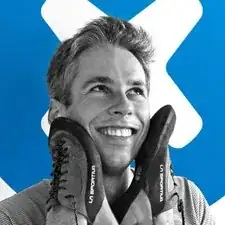
I appear to have FIVE of the smaller screws. The four securing the near edge and the one in the center are smaller than the four securing the far edge and the left and right sides. Either your diagram is wrong, or someone screwed mine together incorrectly.
brucegreer -
Mine is the same way — six long screws, five short ones. The screw paths seem to correspond accordingly.
Paul Wagenseil -