Einleitung
If your Asus Chromebook C300SA-DS02 WiFi card has been damaged, use this guide to replace it. Prior to replacing the wireless card, you will need to remove the back cover and keyboard and disconnect the battery for safety.
Werkzeuge
-
-
Remove the eight 8.0mm Phillips #0 screws on the bottom of the laptop.
-
Remove the three 6.0mm Phillips #0 screws.
-
-
-
Open the laptop.
-
Using an iFixit opening tool, pry along the edges of the keyboard.
-
Lift the keyboard and slide it gently towards you.
-
-
-
Disconnect the two ZIF connectors by prying up the locking bar with a spudger and removing the ribbon cable.
-
-
-
Using your thumb and index finger, pinch the multi-color cable and disconnect it from the motherboard.
-
-
-
Remove the one 3.6mm Phillips #0 screw from the WiFi card.
-
Pull and lift the WiFi card away from the motherboard.
-
To reassemble your device, follow these instructions in reverse order.












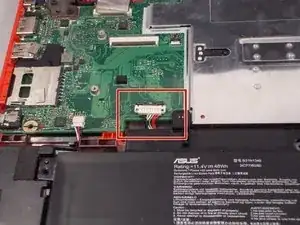







I appear to have FIVE of the smaller screws. The four securing the near edge and the one in the center are smaller than the four securing the far edge and the left and right sides. Either your diagram is wrong, or someone screwed mine together incorrectly.
brucegreer -
Mine is the same way — six long screws, five short ones. The screw paths seem to correspond accordingly.
Paul Wagenseil -