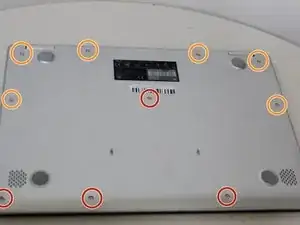Einleitung
If sound is dull or nonexistent from the Asus Chromebook C523N, use this guide to remove and replace your speakers.
Before using this guide, check the speaker for blockage that may be interfering with the sound. Usually, dust and debris can be cleared by a small dust blower. Make sure to check that the volume is not muted to confirm it needs replacing.
To begin this guide, check that the Chromebook’s power is off and it’s disconnected from any power source.
Werkzeuge
-
-
Remove the four 0.5mm JIS #00 screws from the bottom edge of the Chromebook and one in the center.
-
Remove the six 1.7mm JIS #00 screws from the sides and top edge of the Chromebook.
-
-
-
Using a spudger, lift the top left base pad and remove it to reveal a final screw underneath.
-
Remove the one 0.5mm JIS #00 screw underneath the base pad.
-
-
-
Using the nylon tipped tweezers, gently pry the black and white wires from the wireless card and lift.
-
-
-
Use a spudger to pry the small tangle of black, red, white, and blue wires from the audio connector, pushing the wires back toward the speaker.
-
-
-
Use a spudger to pry the black wire from the audio connector, pushing the wires back toward the left speaker.
-
To reassemble your device, follow these instructions in reverse order.