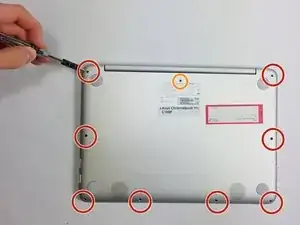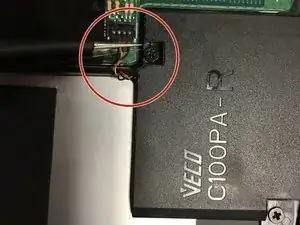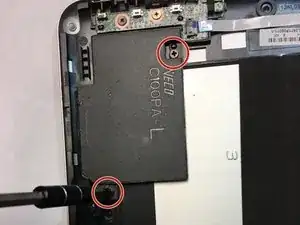Einleitung
In this difficult replacement guide, you will be instructed on the process of removing the back plate, making the necessary adjustments to ensure the device's power is not on, and removing several parts that would otherwise obstruct you from achieving your objective before removing and replacing the motherboard.
Werkzeuge
Ersatzteile
-
-
Remove the nine bottom cover screws using a T5 screwdriver. Set apart the 6mm screw in the rear middle of the bottom cover from the the other eight 3mm screws, as it is longer than them.
-
Set apart the 6mm screw in the rear middle of the bottom cover from the the other eight 3mm screws, as it is longer than them
-
-
-
Pry the palm rest assembly apart from the bottom cover using a spudger. This step may require extra power. Once the palm rest has been separated from the bottom cover, pull it away from the screen, rather than away from yourself.
-
-
-
Disconnect the touchpad cable and the keyboard cable on the palm rest assembly from the motherboard using the pointed end of a plastic spudger.
-
-
-
Disconnect the DC jack cable and the battery cable from the motherboard using tweezers, the pointed end of a plastic spudger, or by simply pulling the cables apart from the motherboard with your fingers.
-
-
-
Disconnect the motherboard to powerboard cable from the motherboard using the pointed end of a plastic spudger.
-
-
-
Disconnect the digitizer board cable from the motherboard using the pointed end of a plastic spudger.
-
-
-
Disconnect the two WiFi antenna cables from the motherboard using the pointed end of a plastic spudger or simply by pulling the cables apart from the motherboard with your fingers.
-
-
-
Disconnect the speaker cable from the motherboard using the pointed end of a plastic spudger.
-
-
-
Remove the four 4.2mm speaker screws, then remove the two speakers using a philips head screwdriver.
-
To reassemble your device, replace the broken or faulty motherboard with a new motherboard and follow these instructions in reverse order.