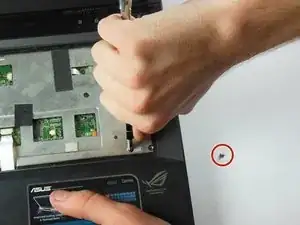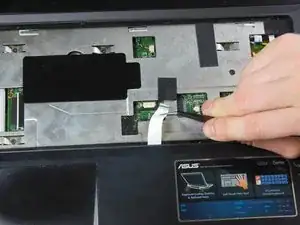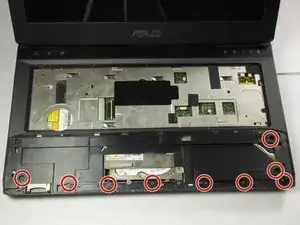Einleitung
Werkzeuge
Ersatzteile
-
-
There are five tabs underneath the keyboard that hold the keyboard in place along the top edge. Refer to the photo for a rough idea of the location of these tabs.
-
Using the spudger and iFixit Opening Tool at the indicated locations, pry the keyboard directly up. Ensure that the tools reach under both the plastic keyboard cover and the metal base of the keyboard, as both will be removed.
-
Remove the keyboard.
-
-
-
Lift the keyboard so that you can see the housing and cables underneath. Be sure you lifted the metal baseplate of the keyboard and not just the plastic covering.
-
This will reveal a ribbon wire on the right side of the laptop connected to the motherboard through a small window in the metal top plate. Use tweezers to carefully pull the connector gently to the left, unplugging it from its port.
-
-
-
Just above the trackpad, there is a second, wider ribbon cable connected to the motherboard. Unplug this cable.
-
-
-
Locate the 1.5 x 7mm Phillips #00 screw at the bottom right of the keyboard housing.
-
Remove this screw. Note that this is the only 1.5x7 mm screw in the entire laptop, so it is very important to keep track of it.
-
Place a screwdriver or other firm tool with a fine tip inside the hole to the left of the screw hole. Push all the way to the left to unlock the slide.
-
-
-
Use an iFixit Opening Tool to unclip the tabs on the sides of the laptop, just underneath the top plastic cover. Once one of them is off, it should pop off willingly. You may need to slide the tool around the edge like you did for the keyboard.
-
-
-
Tilt the trackpad plate up towards you to reveal a white ribbon cable connecting the trackpad to the motherboard.
-
Unplug it using tweezers at the base of the cable, and gently slide it through the wire guide found directly underneath the top of the trackpad plate.
-
-
-
Close the lid of the laptop and flip it over so that the battery faces away from you.
-
Use an iFixit Opening Tool to fit inside the tab exactly opposite the battery pack, and use it to pry off the back cover.
-
Remove the cover.
-
-
-
With the underside plate removed, you can easily access a few RAM chip slots. These are the ones most likely filled with RAM chips from the factory when purchased at retail.
-
-
-
To remove the RAM chips, pull the metal restraining arms to the sides, away from the center of the chip.
-
The chip will pop up, allowing you to easily remove it.
-
Repeat this process for the second chip, found underneath the first.
-
-
-
To reinstall RAM, slide the chip back into the slot it came from, starting with the lowermost port. The port should be empty and tilted upwards for ease of access.
-
Push the card down so that the port rotates with it. The chip will snap into place.
-
To reassemble your device, follow these instructions in reverse order.