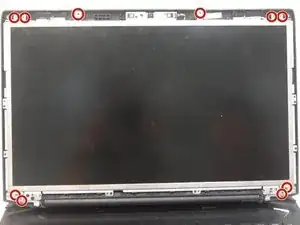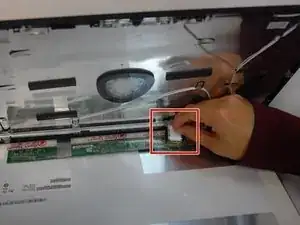Einleitung
Display problems can be caused by a cracked screen. Cracks can appear as jagged lines or look like a spider's web. These cracks can affect just a portion of your display or disable your display completely. Follow this guide to replace your screen and restore your display.
Werkzeuge
-
-
Slide the battery release latch all the way to the right. This will cause the battery to "pop" out slightly.
-
-
-
Remove the six 6mm Phillips #00 screws across the top of the screen and the four 6mm Phillips #00 screws at the bottom of the screen.
-
-
-
With the screen free, tilt it gently forward to reveal the display data cable.
-
Unplug the display data cable by peeling off the clear sticker covering its connector, then pulling this connector out of its socket.
-
-
-
Remove the two side brackets from the sides of the screen by removing the six 3mm Phillips #00 screws attaching it. There are three screws on either side of the screen.
-
To reassemble your device, follow these instructions in reverse order.