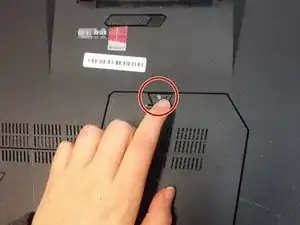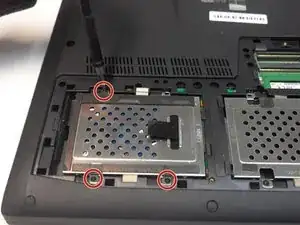Einleitung
This guide will help you replace your laptop's hard drive.
Werkzeuge
-
-
Slide the battery release latch all the way to the right. This will cause the battery to "pop" out slightly.
-
-
-
Lift up the rubber stopper on the backplate to expose one Phillips #00 screw. Unscrew it until it becomes loose.
-
-
-
On the left metal hard drive casing, unscrew and remove the indicated three 4mm Phillips #00 screws.
-
-
-
Use the black tab as leverage to slide the metal hard drive casing all the way to the left.
-
Still holding the black tab, pull the hard drive casing up to remove it from the laptop.
-
-
-
Unscrew and remove the four 4mm Phillips #00 screws around the metal casing. Each side has two screws.
-
Slide the hard drive out of its metal casing.
-
To reassemble your device, follow these instructions in reverse order.