Einleitung
This repair would be needed if the laptop is no longer reacting to touch input, missing clicks, or if either mouse button is not functional. When removing the wires that connect the touch-pad to the motherboard be careful to use a plastic opening tool to protect against damage.
Werkzeuge
-
-
Use the Phillips #0 screwdriver to remove the two 4mm screws that are under the rubber pads.
-
-
-
Insert any of the plastic opening tools into the seam to separate the back cover (it is recommended to start at the corner of the hinges). If you did it right, then the cover should pop off.
-
-
-
Once the back cover is removed, have the laptop facing upside down with the hinges facing toward you.
-
-
-
Use the small plastic opening tool to remove the ZIF Connector on the right side of the battery.
-
-
-
Pull the large data ribbon near the touch-pad out of the way with your hands.
-
Use the Phillips #0 screwdriver to remove the three 3.0 mm screws connecting the touch-pad to the device.
-
-
-
Use the small plastic opening tool to remove the ZIF Connector on the left side of the touch-pad.
-
To reassemble your device, follow these instructions in reverse order.


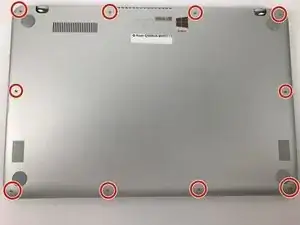














Thank you very much for the walk through video, it helped me a lot.
Coastie228 -