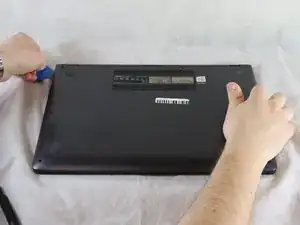Einleitung
Having issues accessing the internet from your Asus Q525U laptop? This guide gives a step-by-step instruction on how to replace the Wi-Fi card from this device.
Before beginning this repair be sure to carefully read each step in order to successfully understand the necessary procedure. Make sure your device is turned off and disconnected from the power adapter.
Werkzeuge
-
-
Carefully remove the two longer 9.5 mm screws on the corners with a Phillips #1 screwdriver.
-
Remove the eight 7.5 mm Phillips #1 screws on the back of the device.
-
-
-
Once the cover has been separated from the device, carefully lift the back cover off the device (begin by lifting from the front of the cover first).
-
-
-
The Wi-Fi card is located above the CMOS coin cell battery and below one of the hinges.
-
Using a Phillips #1 screwdriver, remove one 2 mm screw, that holds the card in place.
-
-
-
Use a pair of pointed tweezers to disconnect the small black and white coaxial connectors from the Wi-Fi card.
-
To reassemble your device, follow these instructions in reverse order.