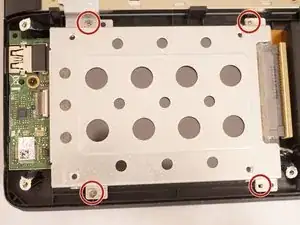Einleitung
If your laptop takes a long time to load any web pages or the laptop overall runs very slow, the hard drive may need to be upgraded. In this guide, we will show you how to upgrade the hard drive.
Werkzeuge
-
-
Use a T4 Torx screwdriver head to remove the ten 4mm Torx head screws on the bottom of the laptop.
-
-
-
Use an opening tool to pry open the rear cover. Lift the cover off and away from the board.
-
-
-
Use a Phillips #0 screwdriver head to remove the three black 7mm Phillips head screws that hold the battery in place.
-
Abschluss
To reassemble your device, follow these instructions in reverse order.