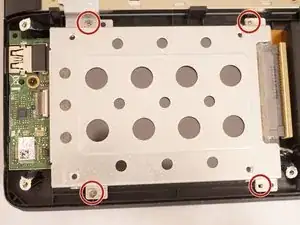Einleitung
If your laptop does not turn on or it only displays one color, your motherboard may need to be replaced. In this guide, we will show you how to replace your motherboard for a ASUS Q550LF-BBI7T07 Laptop.
You will need to buy a replacement motherboard.
Werkzeuge
-
-
Use a T4 Torx screwdriver head to remove the ten 4mm Torx head screws on the bottom of the laptop.
-
-
-
Use an opening tool to pry open the rear cover. Lift the cover off and away from the board.
-
-
-
Use a Phillips #0 screwdriver head to remove the three black 7mm Phillips head screws that hold the battery in place.
-
-
-
Use the Phillips #0 screwdriver to remove the two 7mm Phillips head screws from the metal disc drive holder.
-
-
-
Use the Phillips #0 screwdriver to unscrew the one silver 5mm Phillips head screw that connects the disc drive to the motherboard.
-
-
-
Push both metal tabs away from each other on each side of the RAM farthest from battery so that the RAM will pop up.
-
-
-
Push both metal tabs away from each other on each side of the RAM closest to the battery so that the second RAM will pop up.
-
-
-
Remove the ten screws surrounding the fan and cooling assembly using a Phillips #0 screwdriver.
-
Remove the two silver 5 mm Phillips head screws that hold the fan in place.
-
Remove the eight black 4 mm Phillips head screws that hold the fan in place.
-
-
-
Disconnect the multi-colored cable that attaches the fan to the motherboard.
-
Pick the fan up to remove it from the motherboard.
-
-
-
Use the Phillips #0 Screwdriver to remove the four screws on the edge of the motherboard;
-
Remove the one black 3 mm screw.
-
Remove the three silver 5 mm screws.
-
-
-
Use the Phillips #0 Screwdriver to remove the remaining four black 7 mm screws on the edge of the motherboard.
-
-
-
Disconnect the five cables that are attached to the motherboard by gently pulling them.
-
Disconnect the four remaining cables attached to the motherboard by lifting the tabs and gently pulling them out.
-
-
-
Use the metal spudger to pry and lift the silver hinge that is connected to the motherboard to release it.
-
Pull the motherboard out by hand in a counterclockwise motion to remove it.
-
To reassemble your device, follow these instructions in reverse order.