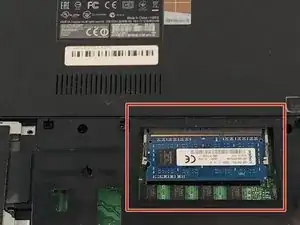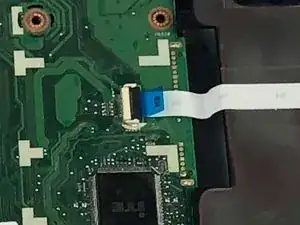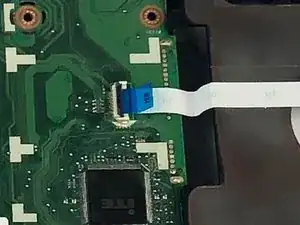Einleitung
Replacing the motherboard is generally the last thing anybody does, however, sometimes it is necessary. If you reach this point, then this guide will walk you through the process.
Werkzeuge
-
-
Locate the locking mechanisms that keep the battery in place and slide them outwards.
-
The right mechanism will lock in place, the left one you will need to hold in place.
-
-
-
Again with the JIS 00, unscrew the three 5.7mm screws holding the hard drive in place. These can be found on small brackets on the four corners of the drive.
-
-
-
Slide the hard drive to the left, then remove it by lifting it from the compartment it is resting in.
-
-
-
Using the JIS 00 screwdriver, remove the bottom left/right 12.7mm screws located on the back of the laptop.
-
-
-
There should be an exposed area located on the right center of the bottom of the revealed compartment. Move the silver brackets holding the RAM to the side. The RAM will pop out of its hold.
-
-
-
With the Battery, Hard Drive, and RAM removed, the laptop should look like this
-
Using the JIS 00 screwdriver, remove the 4.7mm screws that are highlighted, there are two in the battery compartment, two on the outsides of the battery locks, and five around the RAM.
-
-
-
With all screws removed, slide fingers in the crease, separating the keyboard from the bottom of the computer
-
With the laptop opened, as shown in the second picture, the bottom is the keyboard cover, it should be completely detached, take it and set it aside
-
-
-
Flip the laptop over, so it is sitting as it would if you were using it
-
Using the JIS 00 screwdriver, remove all of the 5.7 mm screws remaining in the motherboard and around the fan
-
-
-
Disconnect the chip under the fan, connected to the motherboard (you should have removed the screws in step 3)
-
-
-
Remove the two blue and white ribbons
-
To disconnect them, flip the metal bracket that holds them in
-
-
-
To remove the motherboard, stick your fingers through the area where the ram is inserted, lifting it up
-
Then pull out to right at a slightly upwards angle
-
-
-
Some new motherboards are sold with a fan attached, if the replacement you have does not, then you will need to remove the fan from the current motherboard
-
To do this, flip the motherboard over once it is removed from the laptop and remove the screws from the bracket holding it in place and remove it
-
To reassemble your device, follow these instructions in reverse order.