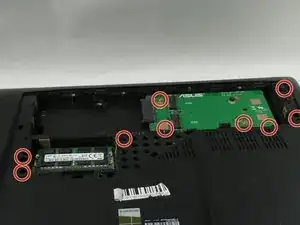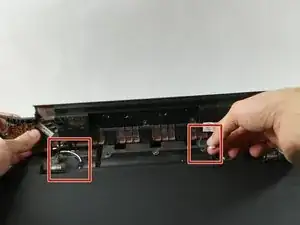Einleitung
This guide covers how to replace the RAM for the Asus ROG G750JH-DB71.
The RAM provides memory for the Asus ROG G750JH-DB71 while running the operating system. This allows the Asus ROG G750JH-DB71 to do many tasks from taxing videogames and programs to browsing the internet. Damage to Asus ROG G750JH-DB71's RAM could cause random crashing or a slow operating system.
To test if it's your RAM is causing these problems you can test this using free diagnostic programs on the internet.
The Asus ROG G750JH-DB71 comes with a 12 GB DDR3-SDRAM and 24 GB of RAM in total. You can add up to 32 GB of RAM (32000 MB)
Werkzeuge
-
-
Push the switch near the front of the laptop to release the battery from the computer.
-
Pull the battery out and away from the center of the computer.
-
-
-
Use a spudger or your finger to lift up the plastic cover on back of the laptop.
-
Under the plastic cover is a captive screw; unscrew it using a Phillips #00 screwdriver.
-
-
-
Remove the hard drive by unscrewing the 4.4 mm Phillips #00 screws.
-
Remove all of the plastic caps around the edges using a pick or flathead screwdriver, and remove the screws underneath them. (one 13 mm Phillips #00, six 8 mm Phillips #00)
-
Remove all of the screws underneath the cover removed previously. (six 8mm Phillips #00, three 1 mm Phillips #00)
-
-
-
Push on the metal tab with a flathead screwdriver or an iFixit tool to remove the CD rom. It is located below a previously removed screw.
-
Remove the three (4 mm Phillips #00) screws that were previously covered by the CD rom.
-
-
-
Once the screws are out and the CD rom is removed, the back cover can be taken off by hand.
-
Disconnect the speaker cables located in picture 1 and 2.
-
Remove two 8 mm Phillips #00 screws on each corner shown in picture 3.
-
-
-
Now you can pull the keyboard off but make sure to do so carefully without damaging or scuffing any components.
-
Pull up and out at an angle as to avoid damaging the internals of the laptop.
-
-
-
The RAM module is located directly in the center of the computer on top of the motherboard.
-
Push in the two levers on each side of the RAM module. This frees the module from the slot and allows removal.
-
Once loose, pull the RAM module away from the slot at a 45 degree angle as to not damage it.
-
To reassemble your device, follow these instructions in reverse order.