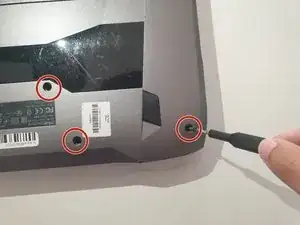Einleitung
If your Asus ROG G752V keyboard is no longer working, identify typical issues with Asus ROG G752V keyboards on our troubleshooting page. If the keyboard is needed to be replaced, this guide will walk you through the process.
Prior to beginning, ensure your Asus ROG G752V laptop is far from any dangerous materials, is no longer connected to its charger, and is powered down. Be sure to follow recommended tools and warnings included in this guide to prevent further damage to your Asus ROG G752V laptop.
Werkzeuge
Ersatzteile
-
-
Using a Phillips #0 screwdriver, remove all twelve 5.2mm screws on the back of the laptop.
-
-
-
Using an ESD safe tool, detach all 3 ribbon cables. To do so, lift up the cable up and out.
-
-
-
Once the cables are detached, lift the keyboard about 2 inches up and remove it from the rest of the body.
-
To reassemble your device, follow these instructions in reverse order.