Einleitung
Werkzeuge
-
-
Using the Phillips #00 screwdriver, unscrew the six 5.2 mm screws under the service cover.
-
-
-
Using an ESD safe tool, detach all 3 ribbon cables. To do so, lift up the cable up and out.
-
-
-
Once the cables are detached, lift the keyboard about 2 inches up and remove it from the rest of the body.
-
Abschluss
To reassemble your device, follow these instructions in reverse order.



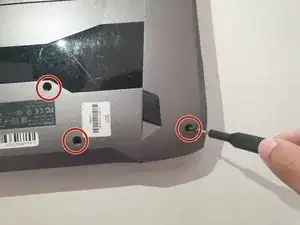












Since you use tweezers, I would indicate that here. Also, make sure the markup coincides with the color of the bullets (the markup should be red).
Alex Watkins -