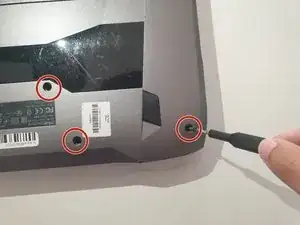Einleitung
A wireless card is used to connect a computer to a wireless network (Wi-Fi).
If your Asus ROG G752V is giving a blue screen or the wireless card is damaged, this means that the wireless connection is not working and a repair is needed.
Before starting the guide below, it is important to disconnect the charger from the laptop and make sure that the laptop is completely shut off before starting.
Be sure to have all the specified tools that are listed below before starting the replacement process.
Now follow these steps below in order to fix the issue.
Werkzeuge
Ersatzteile
-
-
Using a Phillips #0 screwdriver, remove all twelve 5.2mm screws on the back of the laptop.
-
-
-
Using an ESD safe tool, detach all 3 ribbon cables. To do so, lift up the cable up and out.
-
-
-
Once the cables are detached, lift the keyboard about 2 inches up and remove it from the rest of the body.
-
To reassemble your device, follow these instructions in reverse order.