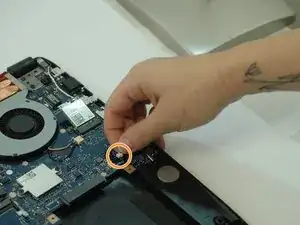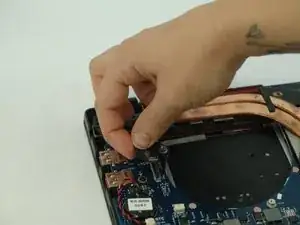Einleitung
The motherboard is a critical part of any computer, housing the central processor unit that data flows through. The Asus ROG Strix GL702VM-BHI7N09 gaming laptop is no exception and cannot function without a working motherboard. The guide below displays how to properly replace this component. Before starting the replacement of the motherboard, it is important to have some prior background knowledge about the components of a gaming laptop. It is also vital to power off the device, remove it from any external charging cable and disconnect or remove the battery prior to beginning the repair.
Werkzeuge
-
-
Flip the laptop over to the back panel, with the serial numbers facing up.
-
Using a Phillips #1 screwdriver, remove the ten 12 mm screws from the back panel.
-
-
-
Wedge the sharp edge of the plastic opening tool into the seam between the back panel and the rest of the laptop, then gently pry the panel up.
-
Continue breaking the seals by sliding the plastic opening tool around the entire laptop under the seam until the back panel is free.
-
Once you have broken all the seals, carefully lift the panel off.
-
-
-
Unscrew the 3.8 mm Phillips #1 screw on the top right hand corner of the battery.
-
Lift battery from laptop frame.
-
-
-
Using a Phillips #1 screwdriver, remove the four indicated 4 mm screws that hold the black fan and the silver one adjacent to it.
-
-
-
Using a Phillips #1 screwdriver, remove the two indicated 4 mm screws from the other gray fan.
-
-
-
Unplug the white connector by gently pulling it towards the center of the computer.
-
Lift the fan out of the body of the laptop to remove it.
-
-
-
Disconnect the speakers connectors located in each of the bottom corners.
-
Gently pull the wire up from the motherboard.
-
Once the wire is disconnected, pull the speaker out.
-
-
-
Remove each of the 4.7 mm Phillips #1 screws marked by a white arrow on the motherboard.
-
Remove the 6.7 mm Phillips #1 screws from the metal latches on the hinge-side corners.
-
-
-
Gently pull on black connecting wire to disconnect the monitor screen from the motherboard.
-
-
-
Lift the metal latches on both sides.
-
This can be easily done by opening the laptop after the metal latch screws have been removed.
-
To reassemble your device, follow these instructions in reverse order.
Ein Kommentar
OK but where can I actually buy the replacement motherboard?