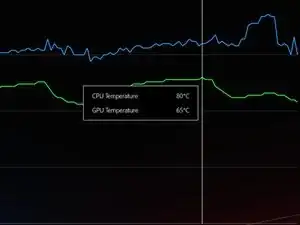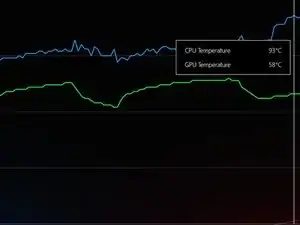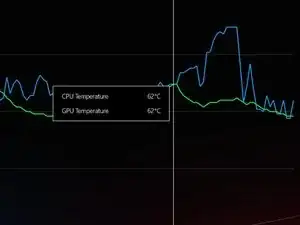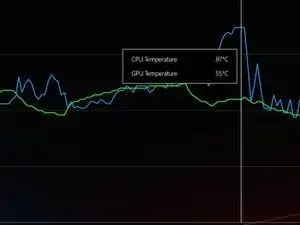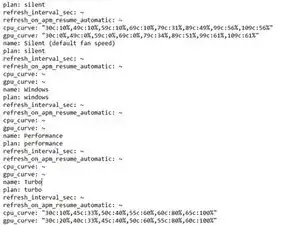Einleitung
Werkzeuge
Ersatzteile
-
-
Start by unscrewing the bottom case. There are two different size screws. One long one short.
-
The ones marked in red are the short ones. As for the ones in orange are the long ones.
-
-
-
Using a plastic spudger push back the retaining clasp for the battery plug. It is a sliding motion so push it to the right with the battery closest to you.
-
-
-
Marked in red and orange are the screws that hold on the cooler. They are all the same size but I would still keep track of if it was holding on a fan or a block.
-
They are all the same size but I would still keep track of if it was holding on a fan or a block.
-
Marked in yellow are the power and signal wires for the fans. Using a plastic spudger slowly walk the male plug out of its socket.
-
Using the same spudgers flat side pry around the two dies. The old thermal paste will fight back so take your time.
-
Carefully remove the display cable concealed with plastic on the leftmost side of the board - marked in blue.
-
Remove the wifi coax cables (black and white) concealed with plastic to the rightmost side of the board - marked in pink.
-
Only then the cooling unit can be freely removed.
-
-
-
You can see where the thermal paste was so make sure to apply it on the same surfaces.
-
I have marked two small parts that are easy to miss.
-
I used 70% rubbing alcohol, tissues, and the flat end of a spudger to remove the old paste.
-
I used a plastic spudger to spread the paste on the chips to make sure that it will make full contact.
-
-
-
Button up the device by placing and screwing on the bottom case.
-
The screws marked in orange are long. The ones marked in red are short.
-
-
-
After new Thermal paste.
-
For the testing, I used 3D mark time spy without the demo. As well as a custom fan curve. The profile was set to turbo for both runs.
-
To reassemble your device, follow these instructions in reverse order.
Ein Kommentar
I used metal tweezers and my laptop won’t turn on now. What did I do?
Mason -