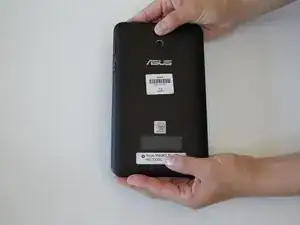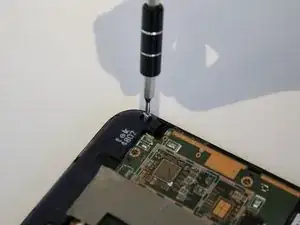Einleitung
This guide will walk you through the steps to replace a cracked or non-working rear-facing camera lens in an Asus Tablet MeMo Pad 7 ME700C. Make sure you are using the proper tools and exercising caution while opening the back panel to avoid causing damage to the tablet. Because the rear-facing camera is located on the motherboard, be sure to follow all prerequisite guides before replacing the camera.
Werkzeuge
-
-
Flip over the tablet so the back cover is facing you. Hold the second button on the left below the volume buttons down until it powers off.
-
-
-
Beginning in the upper corner of the tablet, use the blue plastic opening tool and run it along the seam. Do this slowly so you don't cause damage to the device.
-
-
-
Using the spudger, gently press on the black button on the plug port to release the battery from the plug.
-
-
-
Use the Phillips #000 Screwdriver to unscrew the 3mm Phillips head screws on the right and left corners of the speaker.
-
-
-
Flip the cream tab above the blue ribbon up with the pair of tweezers to release the ribbon.
-
Using the blue tab, gently pull the ribbon away from the motherboard.
-
-
-
Using the tweezers, flip back the black tab to release the volume ribbon.
-
Once released, gently pull ribbon away from motherboard using the tweezers.
-
-
-
Pull back the silver adhesive with tweezers.
-
Gently use the tweezers to flip up the black release tabs on the gold ribbons.
-
-
-
Once the black tabs are lifted, use the spudger to pull the gold tabs away from the motherboard.
-
-
-
Hold both sides of the motherboard and gently lift up to remove the motherboard from the device.
-
-
-
Using the tweezers flip the cream tab up to release the camera ribbon.
-
Gently lift the silver adhesive to remove the camera ribbon from motherboard.
-
Pull the silver tape away from camera.
-
To reassemble your device, follow these instructions in reverse order.