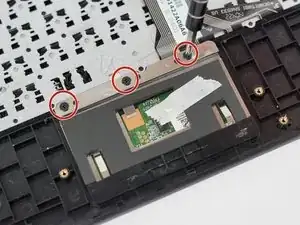Einleitung
This guide will teach you how to disassemble the bottom part of your laptop and replace the trackpad contained in it.
Werkzeuge
-
-
Detach and separate the screen from the keyboard by pressing the silver release button at the base of the tablet.
-
-
-
Using a Phillips #0 screwdriver, unscrew six 4mm screws from the rear cover of the keyboard.
-
Use the metal spudger to remove the rubber feet nearest to the top of the keyboard, where the connecting dock to the screen is. There are two 6mm screws under these rubber feet.
-
-
-
Take the metal spudger and insert it into the seam of the rear cover casing and gently pry upwards.
-
If done correctly, you should feel the clips release.
-
-
-
Unscrew the screws on the base plate of the keyboard dock. There should be four 4mm screws along the bottom and four 6mm screws along the top, apart from a single 4mm screw (annotated in orange)
-
To reassemble your device, follow these instructions in reverse order.