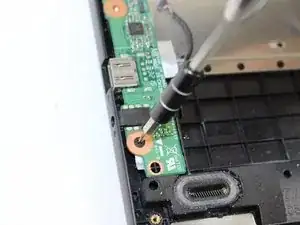Einleitung
Issues with the ports on the left side of the laptop can indicate that the IO board is in need of replacement. Follow this step by step guide to replace it yourself.
Werkzeuge
-
-
The battery comes attached to the motherboard and needs to be disconnected before you can remove it.
-
Disconnect the battery from the motherboard by gently pulling out the connection with tweezers.
-
Gently remove the Wifi cables hooked to the rim of the battery
-
Remove the battery
-
-
-
The IO Board will be the section of circuitry to the left. It's held down by a couple of 3mm and 6mm screws and some device connections.
-
Unscrew the 3mm and 6mm screws on the IO Board with a phillips head J000 screwdriver.
-
-
-
After unscrewing, gently unplug all the connections to the IO Board with tweezers. We have highlighted where these connections are located in our images.
-
To reassemble your device, follow these instructions in reverse order.