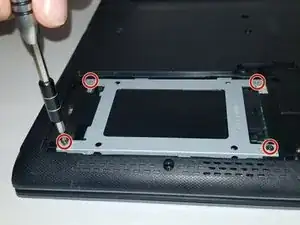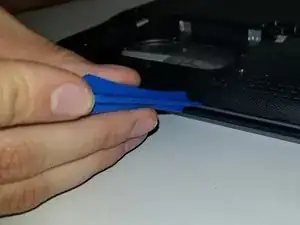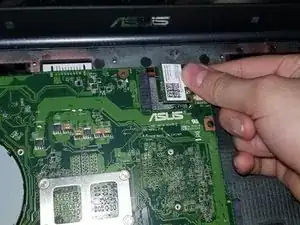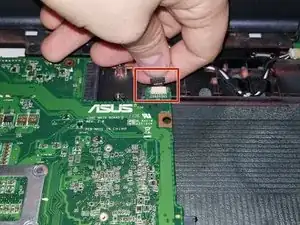Einleitung
This guide will take you step by step in disassembling your laptop to access your motherboard. The process is quite involved as you will need to remove all other components surrounding it.
Werkzeuge
-
-
Locate the battery locking tabs on the upper right and left corner.
-
Press the tabs in towards each other.
-
-
-
Using both hands, pull the keyboard back and out, fully separating the keyboard from the laptop.
-
-
-
Lift up the ribbon cable connector on the bottom right corner.
-
Gently pry the cable away from the connection.
-
-
-
Using a Phillips #0 screwdriver, remove the two screws.
-
Holding the board firmly with two fingers, pull outward, disconnecting it from the contacts.
-
Abschluss
To reassemble your device, follow these instructions in reverse order.