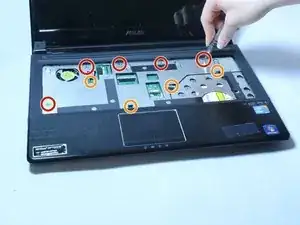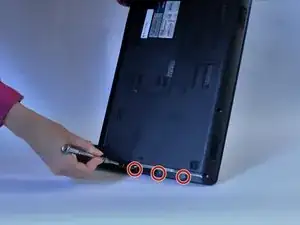Einleitung
A WiFi card is a device that enables your computer to connect to WiFi networks. If this card is defective or damaged, your computer will be unable to connect to the Internet via WiFi. In order to replace it, follow the instructions in this guide.
Werkzeuge
Ersatzteile
-
-
Slide the button marked with an arrow to the left. The battery should now unclick. Slide the battery away from the laptop to remove it.
-
-
-
Insert a plastic opening tool or a flat-head screwdriver between the laptop body and the keyboard.
-
-
-
Gently pry the keyboard up. This will allow you to unclip the keyboard.
-
Use an old plastic card or a similar flat object to prevent the keyboard from clipping back in while carefully working along the keyboard perimeter.
-
-
-
Keep unclipping the keyboard along the perimeter. Once the keyboard is unclipped, be careful and do not take it out right away, as there is still a ribbon that connects the keyboard with the rest of the computer located on the bottom.
-
-
-
Slowly lift the keyboard and use flash light if needed to locate the ribbon cable on the bottom. Lift the ZIF connector tab before pulling the ribbon cable out.
-
Remove the tape from the ribbon cable if needed and remove the keyboard.
-
-
-
Once the keyboard and battery are removed, unscrew the five 8 mm screws from the aluminum plate below the keyboard.
-
Remove the four 5 mm screws.
-
-
-
Unscrew these nine 6 mm screws on the back cover, as these hold down the plastic cover on top.
-
-
-
Once those screws are out, remove the CD drive out of the computer, as there are three 3 mm screws underneath that need to be removed before undoing the plastic cover.
-
-
-
Once the CD drive is out, use a plastic opening tool to pull the plastic cover off the base of the laptop. There will be sticky tape stuck to the ports on the sides, this is normal, you will have to pull hard enough to get the tape off the ports.
-
-
-
Before removing the plastic cover, there will be two ribbon cables that require detachment with locations indicated by the red arrows. Carefully lift up the cover to expose the motherboard and components.
-
The WiFi card is located in the upper right corner. Disconnect the black and white wires. It is attached via two 3 mm screws. Remove these screws to remove the WiFi card.
-
To reassemble your device, follow these instructions in reverse order.