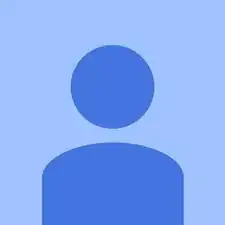Einleitung
The 2-in-1 touchscreen display can become unresponsive or cracked due to it being used often. If the display gets damaged or becomes unresponsive, and you determine it is not a power issue, the guide shows how to replace the entire display.
Werkzeuge
-
-
Using the JIS #0 Screwdriver, unscrew the ten 10 mm screws that hold the back casing in place
-
-
-
Insert the flat edge of the opening tool in between the back casing to remove the back casing.
-
-
-
Using the JIS #0 Screwdriver, remove the five 3.0 mm screws that hold down the hard drive casing.
-
-
-
Remove the two adapters connecting the display to the motherboard by pulling the black plastic straps directly upwards.
-
-
-
Use the JIS #0 screwdriver to remove the five 5.0 mm screws connecting the display to the rest of the laptop.
-
To reassemble your device, follow these instructions in reverse order.