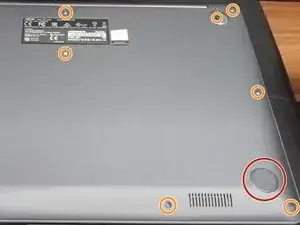Einleitung
This guide will show you how to replace the hard drive in an Asus Vivobook F510UA laptop. The hard drive is a piece of hardware that stores and retrieves data in your computer. A failing hard drive can cause your laptop to produce irregular noises and/or continuous crashes and error messages like “file not found” or “Windows detected a hard disk problem.” In some cases, your computer may not boot at all if it experiences hard drive failure.
If possible, make sure you back up the data on your hard drive before attempting to replace it to ensure that you do not lose any valuable data. Your device should be powered off completely and disconnected from any external power source before beginning the replacement process.
Werkzeuge
Ersatzteile
-
-
Turn your laptop so that the back panel is facing you.
-
Remove the large gray rubber pads.
-
Remove twelve screws from the bottom of the laptop using a Phillips #0 screwdriver.
-
-
-
Hold the base of the hard drive and slide it out and away from its connector.
-
Slide the new hard drive in where the old hard drive used to be.
-
After inserting your new SSD, apply the thermal pad on top of the area where the connector is.
-
To reassemble your device, follow these instructions in reverse order.