Einleitung
This guide provides step-by-step instructions on the replacement of the screen of ASUS X200MA. This guide can be used to replace a cracked or damaged screen casing or an improperly functioning screen. Use caution when removing stickers using the jimmy tool, as certain stickers are not meant to be removed, and will damage the screen in the event of their removal.
Werkzeuge
-
-
Remove the following six screws:
-
Six 4 mm screws using a Phillips #0 screwdriver.
-
Remove the following one screw:
-
One 14 mm screw using a Phillips #0 screwdriver.
-
-
-
Use a plastic or metal spudger to separate the keyboard from the back panel and lift the keyboard out of place.
-
-
-
Remove the following two screws under the rubber caps.
-
Two 14 mm screws using the Phillips #0 screw driver.
-
-
-
Flip up the following:
-
The two latches holding the two cables shown(white and black)
-
Pull the cables free from the latches
-
Lift the keyboard from the computer
-
-
-
Remove the following screws from the inside of the laptop:
-
Two 4 mm screws using the Phillips #0 phillips screwdriver.
-
One 5 mm screw using the Phillips #0 Phillips screwdriver located in the center a little below the battery.
-
-
-
Insert the metal spudger into the side of the screen casing. Work the spudger around the perimeter of the casing in a rowing motion in order to release the plastic clips holding the casing together.
-
Place a finger in the space between the casing while undoing the clips to keep the casing from re-closing.
-
-
-
Lift the half of the casing with the screen away from the other half of the casing and place the screen half on a work space by itself.
-
-
-
Use the jimmy tool to peel the following stickers from the screen:
-
The silver sticker near the bottom.
-
The information sticker near the top.
-
-
-
Lift the latch holding the component in place.
-
Remove the component by pulling in the direction of the arrows.
-
To reassemble your device, follow these instructions in reverse order.















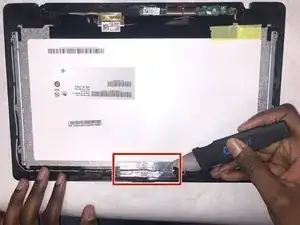
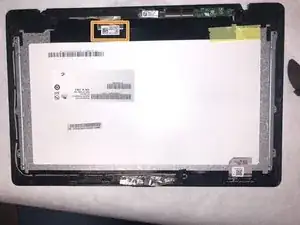


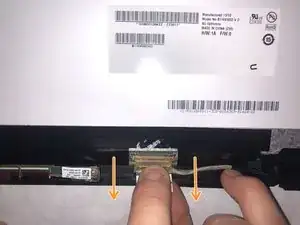
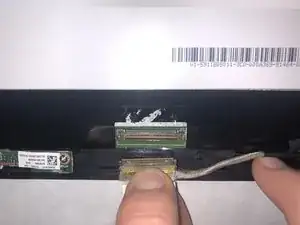
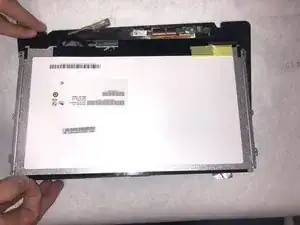

There are also two other screws under the rubber feet above the battery.
digg1024 -
I agree. Two another 14 mm screws under the rubber feet.
shao.onii -