Einleitung
Hier wird der Austausch des Akkus gezeigt.
Werkzeuge
Ersatzteile
-
-
Entferne folgende Kreuzschlitzschrauben #0 vom unteren Gehäuse:
-
Sechs 9 mm Schrauben
-
Vier 11 mm Schrauben
-
-
-
Trenne die obere Abdeckung mit einem Plastiköffnungswerkzeug vom Laptop ab.
-
Beginne damit an der Vorderseite des Laptops.
-
Gehe nun weiter un die ganze Abdeckung herum bis du unter dem Bildschirm bist und die vordere Abdeckung ablösen kannst.
-
-
-
Klappe zum Öffnen des ZIF-Anschlusses die kleine weiße Lasche mit dem Plastiköffnungswerkzeug nach oben.
-
Ziehe vorsichtig das weiße Flachbandkabel aus dem Anschluss heraus und löse es ab.
-
-
-
Klappe die graue Lasche nach oben, um die ZIF-Verriegelung am Tastaturkabel zu lösen.
-
Ziehe vorsichtig das schwarze und blaue Flachbandkabel aus dem Anschluss heraus.
-
-
-
Jetzt kannst du die Tastatur und die Abdeckung ganz abnehmen und in das Innere des Laptops hineingelangen.
-
Um dein Gerät wieder zusammenzusetzen, folge den Schritten in umgekehrter Reihenfolge.
10 Kommentare
Great and easy explanation! THANK YOU!
If the Asus f555la battery is buying at Chennai,if any availability?? Response to ashokkumara24@gmail.com.
Hmmm. A couple of the screw lengths look a bit suspect. At step 1, the six 90mm screws? That’s nearly four inches long!! And at step 6, three 50mm screws? I haven’t started this yet, but my guess is that the respective lengths should be 9mm and 5mm respectively. But apart from that, the article reads very well; just what I was looking for. Thanks!
Albert -






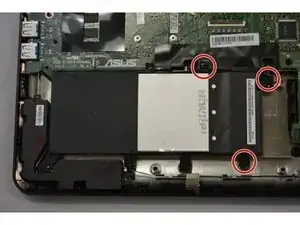


Screws are 9mm instead of 90mm.
Also the 2 screws in the back corner (screen attachement side) have a slighlty bigger diameter (9mm in length as well) so they are not to be mixed with others 9mm lenght screws.
Laurent Potterat -
thank you, thank you for your comment. It's the only place on the entire www that makes that clarification.
river2438 -
are these screw sizes accurate. im looking for 9mm and 11mm screws for the asus x555la laptop also whats the M size of the screw ? cant seem to find the right screws online.
Matthew Bennett -
https://www.how-fixit.com/laptop-repair-...
says remove 10 screws (SCREW M2.5*8L, SCREW M2*12L, SCREW M2*9L) on the bottom case.
It looks like there was an image of which was which but it’s not showing for me!!
A base screw pack for Asus x555l laptop on eBay says: The pack contains 2x8mm 4x12mm 4x9mm !!
davidafloat -
Just wondering where is 11mm located? Is it on the middle? And the rest of 9mm are on the corners?
rudolphbarcellano -