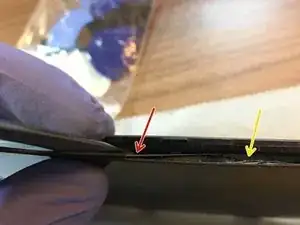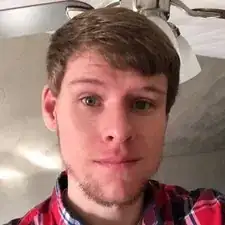Einleitung
Have a broken screen on your ZenFone 2 Laser? Don't worry! Just follow this guide and you will be fine!
Werkzeuge
Ersatzteile
-
-
Insert a spudger or a your fingernail in the slit in the rear case on the right to separate the phone from the case.
-
There are a few plastic clips, but it shouldn't be too difficult to remove.
-
-
-
Remove the plastic covering after taking out the screws. It should come out relatively easily.
-
-
-
There are two plastic clips that hold the logic board down. Push one out of the way and grasp the logic board to pull it out.
-
You want to grab the entire logic board, including the skinny piece that extends down the right to the micro-USB port.
-
-
-
If your new display includes the plastic bezel, you can stop here and begin transferring everything over. If it doesn't, please continue.
-
-
-
Insert your spudger, perhaps an iSesamo, to the top right of the display. You will want to slide it between the glass and the plastic bezel.
-
There is a good amount of adhesive along the top of the display.
-
Replace the spudger with a guitar pic to hold its place.
-
-
-
Using the spudger (or iSesamo) in a saw-like motion, work your way down the right side of the display. Make sure you put the tool under the LCD and not in it.
-
-
-
Make sure the tool you're using is under the LCD and not above it. The tool pictured it under it.
-
The yellow arrow shows where the tool would be if it was above the LCD.
-
-
-
Begin to separate the glass display with LCD from the plastic frame.
-
There is a lot of adhesive on the top, but there is not much on the sides and on the bottom.
-
To reassemble your device, follow these instructions in reverse order.
9 Kommentare
You forgot to mention replacing the double-sided tape needed to hold the screen in for screens that do not come inserted in the plastic bezel already. You must remove all of the old tape first and then add the new tape into the plastic bezel that holds the screen in before placing the screen into it. This is an integral and obvious part of the repair. I used "Lopurs 1mm 3M Red Double Sided Adhesive Sticker Tape" ordered from Amazon.
Thanks for the tip! My display included it so I didn't think about it. Sorry I missed it.
Opened mine up to dry after it went for a swim in the sink. Any recommendations for replacing what appears to be a thermal pad. It disintegrated when I pulled the mainboard away from the screen. The pad is visible in Step 10. Could I get away with some Arctic Silver 5 and gauze, or should I look into a specific thermal pad?
This is my life saver!!!!
Omie C -