Einleitung
Step by step tear-down and replacement of display assembly.
Werkzeuge
-
-
The original screen has the following code stamped on the back of the display: "TL055VDXP34-00".
-
The first replacement display assembly (did not work) had the following code: "TLD55VVXP31-00".
-
The second replacement assembly (did work) had the following code: "TL055VDXP34-00".
-
On that basis, I would suggest that the first unit I received was an earlier model, and was the incorrect part. I assume that the replacement display assembly must be model TL055VDXP34-00.
-
-
-
NOTE: Remember to remove the one next to the camera (this might be covered by a small sticker).
-
This cover should remove quite easily - if you can't lift it, count those screws! There should be 14. Again - check that one by the camera that is somewhat hidden.
-
NOTE These screws are actually the only screws which hold the phone together. Once these are out and the cover is up, the speaker unit will fall away from the phone.
-
-
-
To remove the plastic panel pry it up at one end, and use a sharp blade to separate the double sided tape between the battery and the plastic panel.
-
NOTE: I removed the double sided tape completely when I put it back together. It doesn't seem to really be necessary.
-
-
-
Remove the antenna cable, vibrate motor, and four other connections.
-
The three above the battery pop up away from the phone.
-
-
-
To disconnect the flat cable at the bottom of the battery you need to first remove the yellow plastic sticker covering it. Next lift the white tab to release the cable, then gently pull the cable out towards the base of the phone.
-
-
-
I recommend heating the front side of the screen prior to completing this step (the battery tape is fixed behind the back of the screen).
-
The adhesive holding down the battery is located close to the side where the antennas are located (right side when looking down). To remove the battery, heat up the battery with a hair-dryer, then gently pull up away from the phone on the opposite site (left side).
-
-
-
Once the battery is out you need to lift the copper sheet from the body of the phone, which is held in place with some mild adhesive. Use tweezers and lift from one corner gently, working your way slowly across the square piece.
-
-
-
Lift the yellow plastic sticker, then disconnect the screen plug shown in the picture.
-
NOTE This is a connection for the display, and actually goes under the main unit in a right angle, then up and out a small slit at the top of the phone (shown in picture for step 17).
-
This cable is part of the display assembly, and is being replaced entirely. If it is easier, you could actually cut this cable completely.
-
-
-
There are four plastic retainers which fix the remaining unit to the body of the phone. Use a small amount of force on one side to pop this section out. Once this is freed, it should be simple to remove it completely.
-
-
-
Once the internal pieces of the phone are removed, you'll need to detach the display cable (from step 8) from the body. This is held in place with some adhesive, and shouldn't be too hard to pry up.
-
NOTE: Your new display assembly will have some adhesive on the replacement cable - should be self explanatory when fixing this back on.
-
-
-
To remove the display itself you'll need to apply heat. I had a heat gun - this makes it a lot easier ($20-$30 on eBay) but you could use a hair drier if you don't have a heat gun. For the sake of comparison - the heat gun took around 30 seconds to heat the display completely, which would take 3-5 minutes with a hair drier.
-
Once the adhesive behind the screen has been heated up, work your way around the edges of the screen with an opening pick or thin rigid guitar pick. The display will begin to separate from the housing.
-
Once mostly free, carefully lift the display cable through the hole in the top of the phone body. Again; you're replacing this cable completely, so don't worry too much about it.
-
-
-
You will need to separate the speaker grill from the original display, clean the adhesive off, and attach it for the new screen. I found it easier to attach the grill to the actual phone body (rather than the display assembly).
-
-
-
Because of the condition of the adhesive for the screen assembly, I decided to replace the adhesive completely. You could skip this step, but I figured it was worth cleaning it up.
-
To remove the existing adhesive I just used the sharp razor blade and worked my way around peeling it all off.
-
NOTE: This would be a good opportunity to 'test fit' the new screen (without adhesive) so you can see where the cables need to go. There is one which goes up behind the screen and through the middle of the phone, and another which goes through the top hole. The top one is a strange shape, and needs to go through sideways first.
-
-
-
I used the 3M double sided adhesive tape to go around the edge of the new screen assembly.
-
NOTE: The replacement adhesive I used was 3M double sided adhesive tape (2mm) - the tape was around $10 from a mobile phone repair supplies store. The tape was too wide and not thick enough, so I doubled it over.
-
It fit perfectly once I did that. Unless you can find thicker double sided tape which is closer to the original adhesive, I would recommend this approach.
-
-
-
Once the adhesive is all laid out on the phone, put the screen assembly on. I started from the top and slide the top cable through the hole, then slowly worked my way down to the bottom.
-
NOTE: I'd suggest you don't press too hard on the adhesive until you are sure that both cables are through to the back, and that the screen is sitting well in the body.
-
-
-
Looking at the phone from the back, remove the adhesive backing from the display cable and carefully position the cable between the four black markers.
-
-
-
After the new screen is fixed in, start the re-assembly. This is effectively the same as disassembly, but in reverse. There were only a couple of parts that I'd make note of:
-
a) Keep an eye on the display cable that comes in through the top. Mine got caught on the double sided tape, and needed to be pulled through.
-
b) You will need to use a little bit of force to mount the processor unit between the four plastic clips. Be careful when doing this. (shown in step 10)
-
c) I completely removed the double sided tape from under the battery and under the plastic case. I figured that if I need to go back into the phone, I wouldn't want to deal with the tape again. I'm glad I did, because the first screen was a dud.
-
d) If you lose any of the yellow plastic cable stickers, you can borrow a piece from your old display assembly.
-
To reassemble your device, follow these instructions in reverse order.
45 Kommentare
hello where can I find the screen to ze 500 cl ? thank you.
Hi, the various Asus screens can be bought from aliexpress.com. They cost around US$20 each.
I would suggest checking eBay first, then Amazon. Plenty of them around.
zacxzac -
The only problem I have now is that the "wake on screen double tap" doesn't work anymore and I don't know why.
Guile -
Guile~you should turn on 1.set>2.zenmotion>3.touch on>4.screen sleep>5.double tap wake up turn on
It might be worth opening the phone up and checking the connections - particularly the small connection shown in step 9.
zacxzac -
Hello, I'm with the very same issue: the double tap to wake does not work anymore after screen replacement. But the proximity sensor is OK. Did you fix it? If so, how? Thanks.
Hi! some pics are not available, could you replace them please? thx
Nicola -



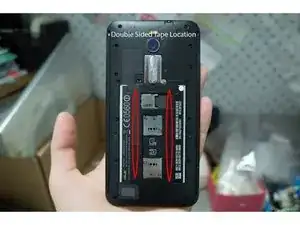
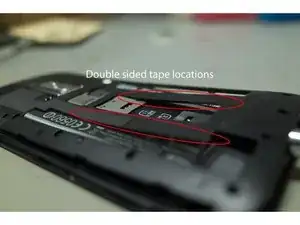






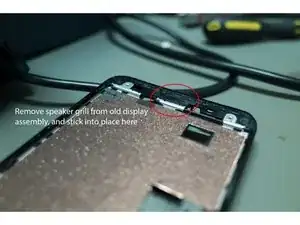





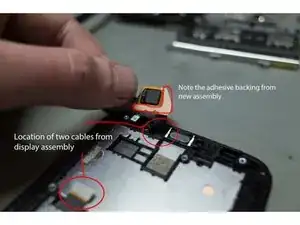

Where did you end up getting the screen assembly?
Aaron Zarn -
www.aliexpress.com About US$20 each.
King Kong -
I got mine on eBay, but there are plenty of places to buy the screen.
zacxzac -
Can I use the same tutorial for the ASUS Zenfone GO ? ( with a compatible screen of course )
tpe.aeronautiquelucasetjules -