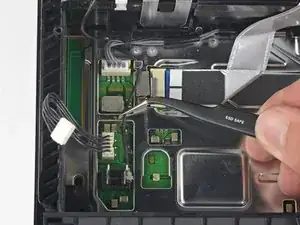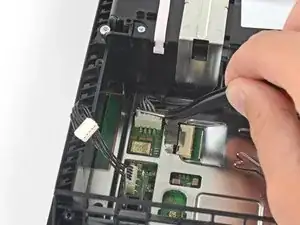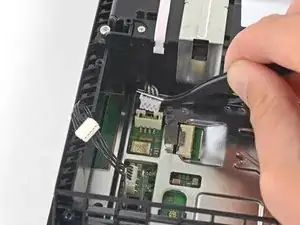Einleitung
Grundständige Anleitung: Ausbau des optischen Laufwerks.
Werkzeuge
-
-
Ziehe die beiden Aufkleber in der Mitte der Rückseite mit einer Pinzette ab, so dass die beiden Gehäuseschrauben sichtbar werden.
-
-
-
Entferne behutsam mit einer Pinzette die Schraubenabdeckungen aus Kunststoff in jeder Ecke, so dass zwei weitere Schrauben sichtbar werden.
-
-
-
Ziehe das Versorgungskabel mit einer Pinzette gerade heraus und trenne das Netzteil von der Hauptplatine ab.
-
-
-
Fasse das Antennenkabel mit dem Finger oder einer Pinzette und hole es aus den Kabelführungen heraus.
-
-
-
Hole das Antennenkabel mit dem Finger oder einer Pinzette unter dem Kabel zum optischen Laufwerk hervor.
-
-
-
Drücke den Metallhebel zum Ablösen des Flachbandkabels oben am optischen Laufwerks mit dem Fingernagel nach unten.
-
Ziehe mit den Fingern oder einer Pinzette an der schwarzen Lasche und löse das Flachbandkabel behutsam ab.
-
-
-
Drücke den Metallhebel zum Ablösen des Flachbandkabels an der Hauptplatine mit dem Fingernagel nach unten.
-
Ziehe mit den Fingern oder einer Pinzette an der schwarzen Lasche und löse das Flachbandkabel behutsam ab.
-
Lege das Flachbandkabel für den späteren Zusammenbau zur Seite.
-
-
-
Trenne das Kabel zum optischen Laufwerk mit den Fingern oder einer Pinzette von der Hauptplatine ab.
-
-
-
Hole das Kabel zum optischen Laufwerk mit dem Finger oder einer Pinzette aus den Kabelführungen heraus.
-
-
-
Entferne die vier Schrauben, mit denen das optische Laufwerk befestigt ist:
-
Drei 9,7 mm Torx Schrauben
-
Eine 6,2 mm Kreuzschlitzschraube
-
Um dein Gerät wieder zusammenzubauen, folge diesen Schritten in umgekehrter Reihenfolge.
Entsorge deinen Elektromüll fachgerecht.
Hat die Reparatur nicht ganz geklappt? In unserem Forum findest du Hilfe bei der Fehlersuche.
Vergleiche dein Ersatzteil mit dem Originalteil. Möglicherweise musst du fehlende Bauteile übertragen oder Schutzfolien vom Neuteil abziehen, bevor du es wieder einbauen kannst.