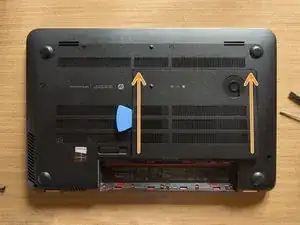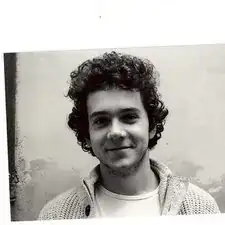Einleitung
Werkzeuge
-
-
Turn the laptop upside down and gently lay it down on a flat surface.
-
Slide the battery release latch to the right and the battery will pop up slightly.
-
While keeping the latch slid with one hand, grab the battery with the other hand and remove it by pivoting it upward.
-
-
-
With an opening tool pry off the tabs that secure the service door to the base enclosure. Start with the long edge.
-
Continue along the short edges.
-
Once you have pried the service door off as it is in pic#3, it will come out of the rear edge very easily.
-
-
-
Are you grounded? If yes, using a spudger, flip up the small black locking flap of the hard disk's ZIF connector.
-
Afterwards, using a pair of tweezers, grab the HDD's SATA cable at the transparent tab and simply lift its end up, out of the connector.
-
By levering with an opening tool, pry the HDD out of its bay. Once it is on your hand, release its cable from its retaining hole obtained on the base enclosure and finally leave the HDD aside.
-
-
-
Using a PH#00 screwdriver remove the Phillips PM 2.0x2.5 screw which secures the SSD to the base enclosure: the SSD module will tilt up immediately.
-
Once the module is standing ─ if you're grounded ─ grab it with your fingers as it is shown in pic#3 and slowly pull it out of its connector maintaining its inclination.
-
On top of the previous movement - and always maintaining the SSD tilted - you have to lightly move the module back and forward as the blue arrow shows: think of a pendulum.
-
-
-
Using a PH#00 screwdriver remove the two Phillips PM2.5x5 screws of the service door area. Group these screws together.
-
Using a PH#00 screwdriver remove the three remaining Phillips PM2.5x3 screws of the service door area. Group these screws together.
-
Using a PH#000 screwdriver remove the seven small Phillips PM1.5x2 screws of the battery bay. Group these screws together.
-
-
-
Pry both of the top rubber pads off with a metal spudger. They are attached to the base enclosure with adhesive.
-
Using a PH#00 screwdriver remove then the eight Phillips PM2.5x5 screws that secure the base enclosure to the laptop. Group these screws together.
-
-
-
By gently levering with opening tools, disengage the tabs that secure the base enclosure to the laptop. Start with the longer edge. Feel free to use your hands and to lift or turn the laptop if you like.
-
Once you have completed the long edge, proceed along the short edges. When also these two sides will be detached, the base enclosure will come out from the bottom edge with ease.
-
To reassemble your device, follow these instructions in reverse order.