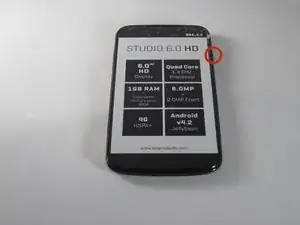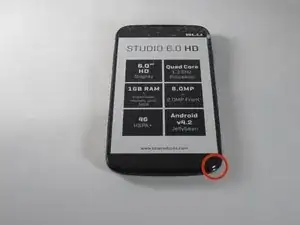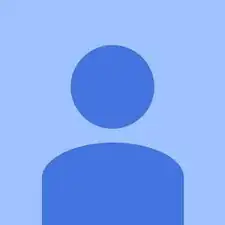Einleitung
Before starting make sure you have your soldering workstation ready for use.
Werkzeuge
-
-
To begin the removal of your back panel, first locate the lift tab on the bottom-right corner.
-
-
-
Next, gently slide your thumb (or plastic tool if you prefer) down the seem running the length of your Blu Studio until the rear panel is completely removed.
-
Your rear panel should be placed nearby and in a safe location until you are finished with your task.
-
-
-
With your back panel already removed from the previous guide you'll need to acquire a Philips head screw driver size (PH00)
-
-
-
Next proceed to remove all 16 screws (2.5mm in length), all screws are the same size so getting them mixed up will not be an issue later on.
-
One of the lower right hand screws will be hidden under a sticker.
-
-
-
After removing all 16 screws you can begin the process of removing the battery housing panel.
-
You will need to use the thinner plastic prying tool to slowly outline the seem of the case starting from the top (near the camera).
-
Try to be careful around the side buttons as the plastic is weakest there.
-
After the top half of the case has been opened insert the thicker prying tool to keep the case open. This will help as the battery and battery housing have a suction cup like action that keeps them from separating.
-
-
-
At this point your battery, motherboard, rear camera, and front camera should all be readily available for fixing. Happy fixing.
-
-
-
Solder the new power button in the spot shown in the picture.
-
Fit the button on the side of the phone.
-
To reassemble your device, follow these instructions in reverse order.
Ein Kommentar
Where do you find a blu button?