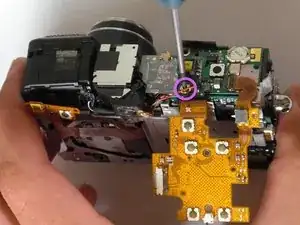Einleitung
This guide serves to remove and replace the motherboard.
Werkzeuge
-
-
Remove all the screws from the sides of the outer casing.
-
Begin removing the screws on the bottom of the outer casing.
-
Remove the rest of the screws from the outer casing.
-
-
-
Open the "A/V Out Digital" cover. Remove the screw inside.
-
Gently pull off the back casing.
-
Remove the black "L" shaped piece of metal.
-
-
-
Remove the three screws that are holding the screen in place. Free the screen from the underlying components.
-
-
-
With the spudger, gently lift the black flap that is holding the wide ribbon cable wire in place.
-
Unplug the wide ribbon cable.
-
Unplug the narrow ribbon cable to free the LCD screen from the camera body.
-
-
-
Gently remove the entire ribbon cable connection to release the ribbon cable from the camera.
-
-
-
Pry up the ribbon cable connection and remove it from the camera.
-
Lift the ribbon cable tab and completely detach the cable from the camera.
-
To reassemble your device, follow these instructions in reverse order.