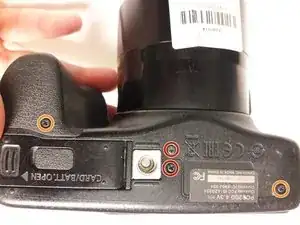Einleitung
This guide shows how to replace the Lens of the Canon PowerShot SX 530 HS.
Werkzeuge
-
-
Flip the camera upside down to find the battery compartment (marked CARD/ BATT. OPEN).
-
Press into the grooves of the battery door and slide the panel in the direction of the arrow.
-
-
-
Gently press down on the orange release button found inside.
-
After pressing the release button, pull the battery out of the camera.
-
-
-
Flip over the camera.
-
Use a Phillips PH000 to remove the two 4mm screws near the center of the camera.
-
Use a Phillips PH000 to remove the two 6mm screws on the ends of the camera.
-
-
-
Rotate the camera to the side with the removable cover containing the HDMI and mini USB ports.
-
Use the Phillips PH000 to remove the 7mm screw located next to the HDMI port. This screw has red loctite.
-
Use the Phillips PH000 to remove the 4mm screw near the USB port.
-
Use the Phillips PH000 to remove the 7.4mm screw near the USB port.
-
-
-
Rotate the camera to locate the side with the LCD screen.
-
Use a Phillips PH000 to remove the two 6mm screws above the LCD screen.
-
Once the screws are out the back panel, it is ready to be taken off. Grip the backside of the camera and pull it away evenly on every side. The backside must come off straight from the front.
-
-
-
Remove the two screws (5-6mm) on the left and right side of the shutter panel with a Phillips PH000 screwdriver.
-
-
-
Locate the Internal Button Sensor Plate. This is the white and silver plate to the right of the LCD Display.
-
Use a Phillips PH000 to remove the two 3mm screws on the panel.
-
Use a Phillips PH000 to remove the 3mm screw connected to the motherboard.
-
-
-
Peel off the plate. Be careful, as the plate is connected to the motherboard underneath by a ribbon.
-
Use a plastic opening tool to unlock the ribbon tape.
-
Remove the ribbon tape from the motherboard.
-
-
-
Locate the Display screen in the center of the camera.
-
Use a plastic opening tool to pry off the LCD screen. Start on the bottom left corner—this is the furthest away from the ribbon holding it down on the right side.
-
-
-
Use a plastic opening tool to unlock the ribbon tape.
-
Remove the ribbon tape from the motherboard.
-
-
-
Hold the camera by the bottom or place the camera on a firm flat surface and keep a firm grip on the device.
-
Once a comfortable hold is established, gently pull the cover towards the rear of the camera. Then lift directly upwards on the cover to remove it.
-
-
-
Once the cover is loose from the device, use a plastic opening tool to unlock the ribbon tape.
-
Remove the ribbon tape from the motherboard.
-
-
-
Use a PH000 screwdriver to remove the four 3.5 mm screws holding the plate in place.
-
Use a PH000 screwdriver to remove the two 2.5 mm screws holding the top of the plate.
-
Use a PH000 screwdriver to remove the two 4.5 mm screws connecting the plate to the motherboard.
-
-
-
Use tweezers to pull the large ribbon cable connecting the back of the lens to the motherboard.
-
-
-
Use a plastic opening tool to unlock the ribbon tape.
-
Remove the ribbon tape from the motherboard.
-
-
-
Pull the lens partly away from the camera to reveal another ribbon cable connecting the lens to the motherboard.
-
Use a plastic opening tool to unlock the ribbon tape.
-
Remove the ribbon tape from the motherboard.
-
-
-
Follow this lens replacement video for further dissection of the lens. Continue if lens is fine.
-
Remove the six 3.5mm screws to remove the motherboard from the lens.
-
There are another 3 parts inside the lens that will need realignment upon reassembly. The motor's worm gear will line up with the rack on the outer assembly.
-
To reassemble your device, follow these instructions in reverse order.
3 Kommentare
where do you get a replacement lens?
Aren’t steps 15 and 16 already done as steps 11 and 12?
Any more repair instructions on the internals of the actual lens?