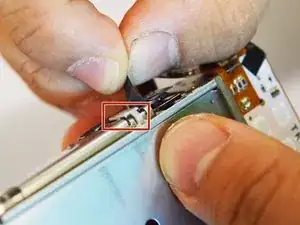Einleitung
This guide will describe how to replace the motherboard of Casio Exilim EX-Z80.
Werkzeuge
-
-
Locate the battery compartment at the bottom of the camera.
-
With your thumb, gently press down on the compartment door and slide to the left to open.
-
-
-
With your index finger, gently pull back gray release lever for the battery to pop out.
-
Gently pull the battery out of the slot.
-
-
-
Remove the four 3 mm black screws from the bottom of the camera using a Phillips #000 screwdriver.
-
Open the battery compartment with your thumb or index finger.
-
Remove the single 2 mm silver screw that is now exposed using a Phillips #000 screwdriver.
-
-
-
Open the USB port tab.
-
Remove the single 2 mm silver screw using a Phillips #000 screwdriver.
-
-
-
Carefully remove the silver strip from left side. Open the battery cover and remove the metal strip with fingers by sliding it to the left.
-
-
-
With the metal spudger, pry out the edge of the silver strip at the bottom right side of the camera.
-
Carefully remove the remaining part of the metal strip.
-
-
-
Remove the two 2 mm silver screws from the top corners of the camera using a Phillips #000 screwdriver.
-
Remove the three 2 mm screws from the left side using a Phillips #000 screwdriver.
-
-
-
Using a small opening tool carefully release all lock tabs at the top and on the side of the camera from their locked position.
-
Using your hands, carefully separate the front and back panel from the camera.
-
-
-
Gently flip the wide button cable up from the display cable.
-
Lift the brown retention flap on the display cable ZIF connector with tweezers or an ESD-safe tool.
-
Carefully pull the display cable from its connector.
-
-
-
Pry the square holes that hold the LCD screen up with a metal spudger until you see the raised tabs in the metal holes.
-
Repeat the process with the holes around the four edges of the camera.
-
Insert the metal spudger into the gap of the metal case and pry up the LCD screen.
-
-
-
Hold up the LCD screen in one hand and hold back the button cable with the other.
-
Pull on the LCD screen until the yellow display cable is fully out of the metal case.
-
-
-
Lift the retaining flaps on the two ZIF connectors that secure the the lens ribbon cables to the motherboard.
-
Carefully pull the two ribbon cables from their sockets on the motherboard.
-
-
-
Turn the camera around and locate the holes on the metal panel.
-
With a heavy duty spudger, gently poke through the holes, releasing the lens from the main portion of the camera.
-
With your index finger and thumb gently pull the full lens out.
-
-
-
First turn the camera face up with the mother board facing you.
-
At the bottom of the motherboard, there are four nodes. With the soldering iron, desolder the metal nodes to release the wires from the board.
-
With the soldering iron, desolder the three remaining nodes at the top of the motherboard.
-
Lift the two black retaining flaps on the ZIF connectors at the top of the motherboard.
-
-
-
Gently pull the black plastic case from the bottom of the camera.
-
Pull out the little white plastic (the power button) on the top of the camera. It may be covered by a piece of black tape. Pulling the tape will allow for the power button to be released.
-
-
-
Insert a metal spudger into the edge of the camera shutter button and pry the button out.
-
Then remove the button with your hand
-
-
-
Use the metal spudger to pry the iron tabs in order to free the motherboard. There are three places to pry. Once you are done, the mother board should be able to move.
-
-
-
Gently move up the motherboard from the bottom of the camera. The motherboard can then be pulled out at the top of the camera.
-
Use gentle force to pry out the motherboard.
-
To reassemble your device, follow these instructions in reverse order.