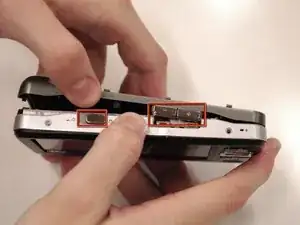Einleitung
This guide will show you how to replace the hard drive in your device. Use this guide if your hard drive is broken and in need of replacement.
Werkzeuge
-
-
Push the black button and slide the battery casing to the left simultaneously, until the battery is completely separated from the device.
-
-
-
Remove the 2 screws (3.5 mm) on the Compact Flash insert, located on the left hand side, with a Phillips #000 screwdriver.
-
-
-
Remove the 5 screws (5.5 mm), circled in red, using a Phillips #0. Use a flashlight if necessary.
-
Peel off the sticker that says "Creative warranty void if broken" and remove the screw (5.5 mm) underneath with a Phillips #0.
-
-
-
Carefully pull the back cover off of the rest of the device.
-
The volume control buttons and power slider may fall off when removing the cover, do not lose these small pieces.
-
The USB input cover on the bottom of the device may also fall off.
-
-
-
Lift the white and black ribbon connection off of the motherboard.
-
The hard drive can now be removed.
-
To reassemble your device, follow these instructions in reverse order.