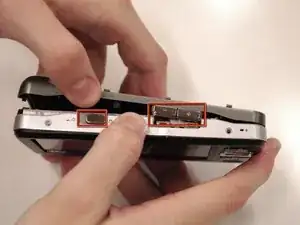Einleitung
This guide will show you how to access the motherboard and speaker on your device.
Werkzeuge
-
-
Push the black button and slide the battery casing to the left simultaneously, until the battery is completely separated from the device.
-
-
-
Use a spudger to get between the cover and the screen. Carefully lift the cover off of the screen without putting too much pressure on the screen.
-
When the cover has been lifted off the screen, use your hands to remove it from the device.
-
The button pad may fall off when the cover is removed.
-
-
-
Put the screen face down so you can see where the ribbon cables are attached.
-
Remove the red sticker that covers the ribbon cable connections.
-
-
-
Use a plastic opening tool to get underneath the black flap on the larger ribbon cable connection and lift it.
-
-
-
Use a spudger to slide the two small gray tabs away from the ribbon cable connection.
-
Remove the screen from the device.
-
-
-
Use a small flat head screw driver to slide the white tabs away from the ribbon cable connection.
-
Remove the ribbon cable from the keypad.
-
-
-
Remove the 2 screws (3.5 mm) on the Compact Flash insert, located on the left hand side, with a Phillips #000 screwdriver.
-
-
-
Remove the 5 screws (5.5 mm), circled in red, using a Phillips #0. Use a flashlight if necessary.
-
Peel off the sticker that says "Creative warranty void if broken" and remove the screw (5.5 mm) underneath with a Phillips #0.
-
-
-
Carefully pull the back cover off of the rest of the device.
-
The volume control buttons and power slider may fall off when removing the cover, do not lose these small pieces.
-
The USB input cover on the bottom of the device may also fall off.
-
-
-
Remove 4 screws (3.5 mm) on the metal cover with a Phillips #0.
-
Lift the metal cover off.
-
-
-
Lift the white and black ribbon connection off of the motherboard.
-
The hard drive can now be removed.
-
-
-
Use a small flat head screwdriver to bend the plastic tab holding the compact flash input in place.
-
The compact flash input should pop off easily, be careful not to break it.
-
-
-
Turn the device over so the side where the screen was is facing up.
-
Push on the motherboard lightly to separate it from the casing.
-
-
-
Turn the device over again and pull on the motherboard very lightly.
-
The speaker will be covered in a black glue and you must cut through this in order to remove the motherboard.
-
-
-
Turn the speaker on its side so it can fit through the casing and the motherboard can be removed.
-
To reassemble your device, follow these instructions in reverse order.
2 Kommentare
does the creative vision W have a 44 pin hard disk connector on the main board same as creative vision m has?
leohobb -
If the main board on vision w hard disk connector has 44 pins as vision m has but the vision w has a zif 40 pin ribbon in to the hard disk.it make me belive that it is possible to use a zif connector style hard disk on vision M to with the hard disk cable from vision w?Or does i miss something?i want to try to use a 1.8 hard disk with around 100 GB capacity on vision M if possible
leohobb -