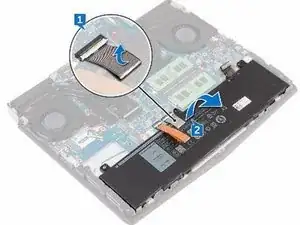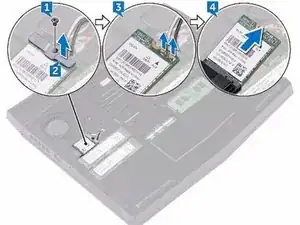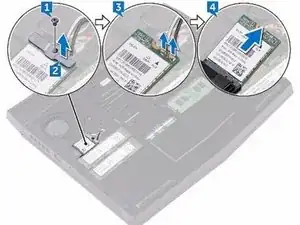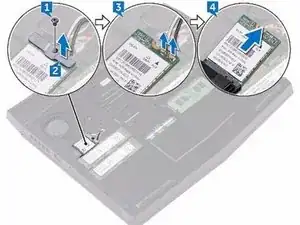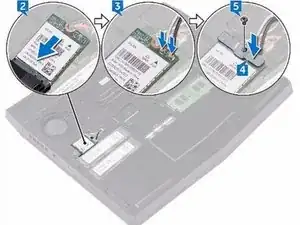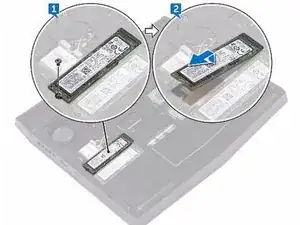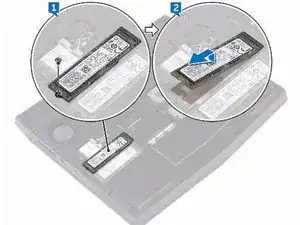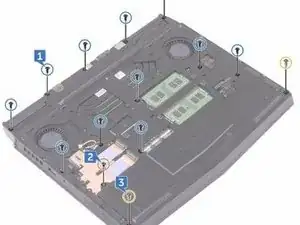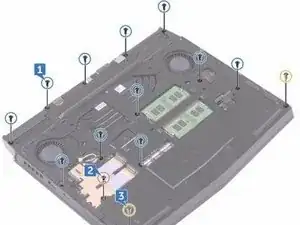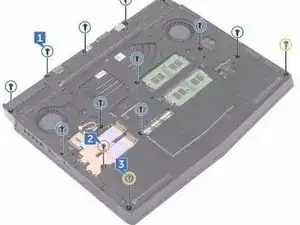Einleitung
In this guide, we will show you how to remove and replace the Battery.
Werkzeuge
Ersatzteile
-
-
Using a plastic scribe, gently pry the base cover to release the tabs on the base cover from the slots on the computer base.
-
-
-
Slide the tabs on the NEW base cover into the slots on the computer base and snap the base cover into place
-
-
-
Align the screw hole on the wireless-card bracket with the screw hole on the wireless card and the computer base.
-
-
-
Replace the screw (M2x3) that secures the wireless-card bracket to the wireless card and the computer base.
-
-
-
Align the notch on the NEW solid-state drive with the tab on the solid-state drive slot and slide the solid-state drive into the solid-state drive slot.
-
-
-
Remove the two screws (M2.5x6L) that secure the rear-I/O cover to the palm-rest assembly.
-
-
-
Using a plastic scribe, gently release the tabs that secure rear-I/O cover to the computer base.
-
-
-
Slide the NEW rear-I/O cover into the slots on the computer base and snap the rear-I/O cover into place.
-
-
-
Replace the two screws (M2.5x6L) that secure the rear-I/O cover to the palm-rest assembly.
-
-
-
Remove the eleven (M2.5x6L) screws that secure the computer base to the palm-rest assembly.
-
-
-
Align the screw holes on the NEW computer base with the screw holes on the palm-rest assembly.
-
-
-
Replace the two (M2.5x6L) screws that secure the computer base to the palm-rest assembly.
-
-
-
Replace the eleven (M2.5x6L) screws that secure the computer base to the palm-rest assembly.
-
To reassemble your device, follow these instructions in reverse order.
4 Kommentare
Hello Terrence15 Thanks!, I was wondering if you could please Link or include the part name or comercial name, I mean the exact battery to know about it before opening the laptop. Thanks again very much!
I was able to source a battery on Amazon, though it looks like Newegg and other online retailers have them as well. I was unable to find an OEM part number on Dell's website, but the OEM battery I removed has the following specs:
Model: TDW5P
Capacity: 76Wh (4802mAh)
Voltage: 15.2v (limit 17.84v)
If you are attempting this repair with little to no prior computer repair experience, read the guide thoroughly but be aware of the following:
This guide is an amalgam of other guides that make up the necessary steps, due to this some steps are out of order. (cont, in reply)
Do not reconnect the battery after pressing the power button, the reason we do this is to avoid shorting anything and reconnecting the battery would make this possible again.
There is no need to remove your memory modules are they do not impede removing the cover. However. you must remove both the wireless card and any installed M.2 SSDs as they are mounted to the cover.
When removing the wireless card there may be a small tab of foam tape holding it down, the only thing that actually holds the card in place is the bracket and screw. The card will stand up in the slot when you reinstall it, this is normal.
The first part you should be reinstalling is the last one you remove, the battery (again, do not connect the cable till the end of the repair, right before closing the computer up). Each part is then reinstalled in reverse order.
when installing the wireless card take care to attach the antennae in the original positions, check the images provided in the guide. Each antenna wire should slightly click into place, if it doesn't come loose with a gentle prod with a scribe it's in place.