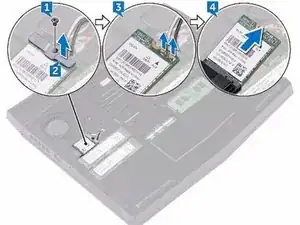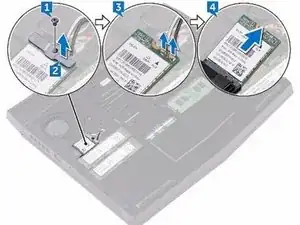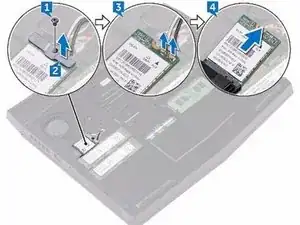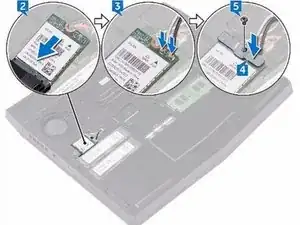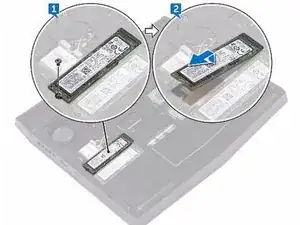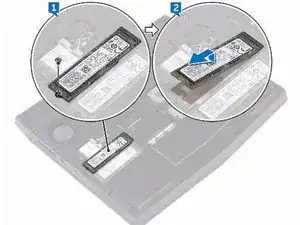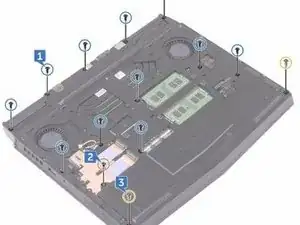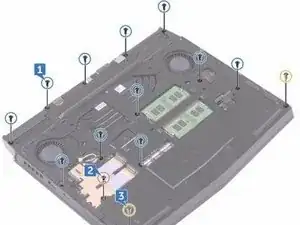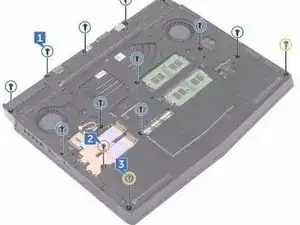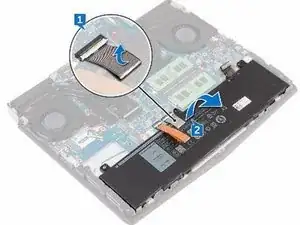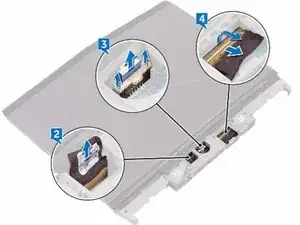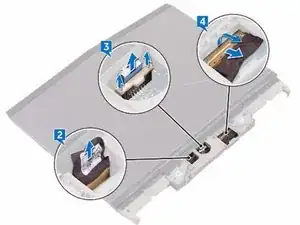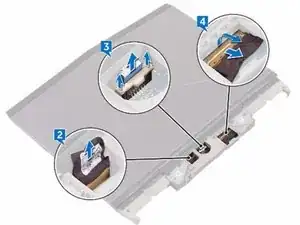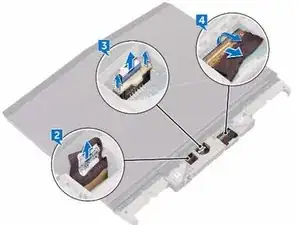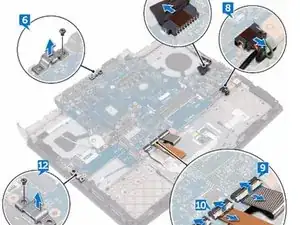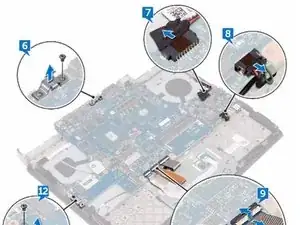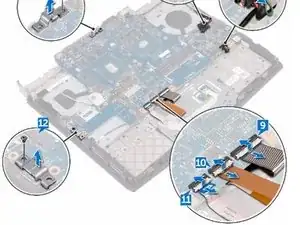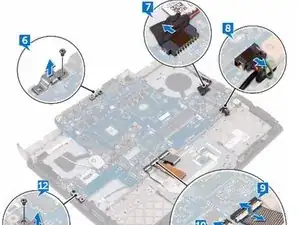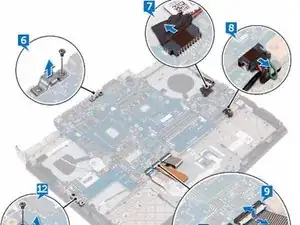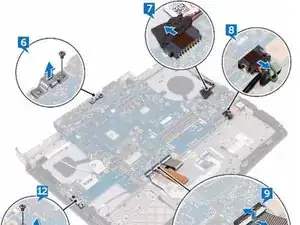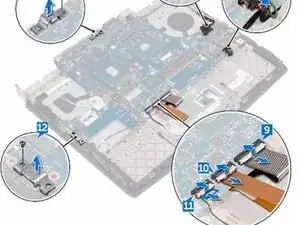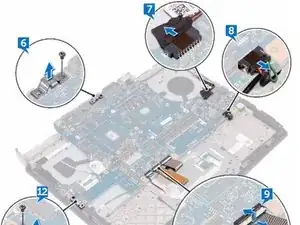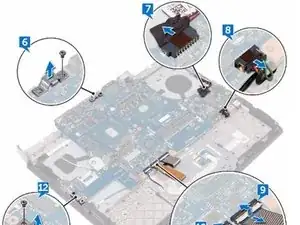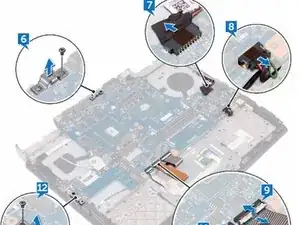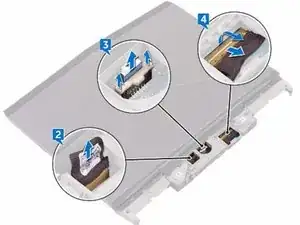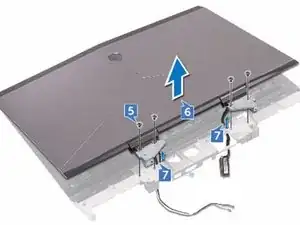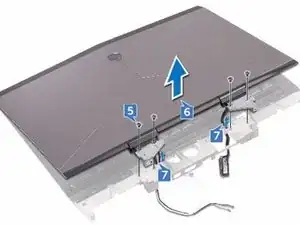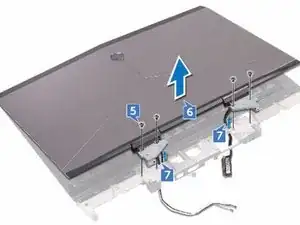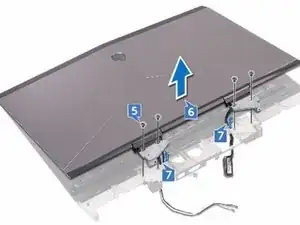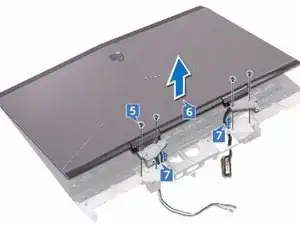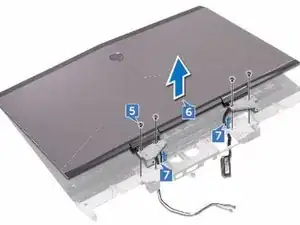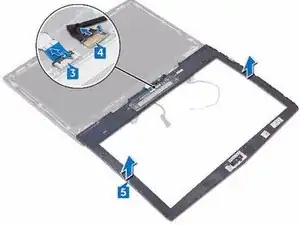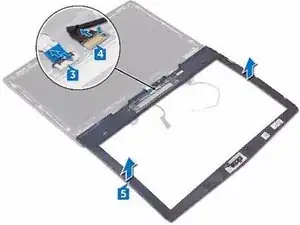Einleitung
In this guide, we will show you how to remove and replace the Display Panel.
Werkzeuge
-
-
Using a plastic scribe, gently pry the base cover to release the tabs on the base cover from the slots on the computer base.
-
-
-
Slide the tabs on the NEW base cover into the slots on the computer base and snap the base cover into place
-
-
-
Align the screw hole on the wireless-card bracket with the screw hole on the wireless card and the computer base.
-
-
-
Replace the screw (M2x3) that secures the wireless-card bracket to the wireless card and the computer base.
-
-
-
Align the notch on the NEW solid-state drive with the tab on the solid-state drive slot and slide the solid-state drive into the solid-state drive slot.
-
-
-
Using your fingertips, carefully spread apart the securing clips on each end of the memory-module slot until the memory module pops up.
-
-
-
Align the notch on the NEW memory module with the tab on the memory-module slot and slide the memory module firmly into the slot at an angle.
-
-
-
Remove the two screws (M2.5x6L) that secure the rear-I/O cover to the palm-rest assembly.
-
-
-
Using a plastic scribe, gently release the tabs that secure rear-I/O cover to the computer base.
-
-
-
Slide the NEW rear-I/O cover into the slots on the computer base and snap the rear-I/O cover into place.
-
-
-
Replace the two screws (M2.5x6L) that secure the rear-I/O cover to the palm-rest assembly.
-
-
-
Remove the eleven (M2.5x6L) screws that secure the computer base to the palm-rest assembly.
-
-
-
Align the screw holes on the NEW computer base with the screw holes on the palm-rest assembly.
-
-
-
Replace the two (M2.5x6L) screws that secure the computer base to the palm-rest assembly.
-
-
-
Replace the eleven (M2.5x6L) screws that secure the computer base to the palm-rest assembly.
-
-
-
In sequential order (as indicated on the heat-sink assembly), remove the seven screws (M2x3) that secure the heat-sink assembly to the system board.
-
-
-
Align the screw holes on the NEW heat-sink assembly with the screw holes on the system board.
-
-
-
In sequential order (indicated on the heat-sink assembly), replace the seven screws (M2x3) that secure the heat-sink assembly to the system board.
-
-
-
Remove the screw (M2.5x6L) that secures the USB Type-C port bracket to the system board and lift the USB Type-C port bracket off the system board.
-
-
-
Remove the screw (M2.5x6L) that secures the USB Type-C port bracket to the system board and lift the USB Type-C port bracket off the system board.
-
-
-
Align the screw holes on the NEW system board with the screw holes on the palm- rest assembly.
-
-
-
Replace the two screws (M2.5x6L) that secure the system-board to the palm- rest assembly.
-
-
-
Align the screw hole on the USB Type-C port bracket with the screw hole on the system board on the back and right side of your computer.
-
-
-
Replace the screw (M2.5x6L) that secures the USB Type-C port bracket to the system board on the back and right side of your computer.
-
-
-
Slide the touch-pad cable into the connector on the system board and close the latch to secure the cable.
-
-
-
Slide the keyboard-backlight cable into the connector on the system board and close the latch to secure the cable.
-
-
-
Slide the keyboard cable into the connector on the system board and close the latch to secure the cable.
-
-
-
Slide the display cable into the connector on the system board and close the latch to secure the cable.
-
-
-
Remove the four screws (M2.5x6L) that secure the display assembly to the palm-rest assembly.
-
-
-
Align the screw holes on the display hinges with the screw holes on the palm- rest assembly.
-
-
-
Replace the four screws (M2.5x6L) that secure the display assembly to the palm-rest assembly.
-
-
-
Peel off the tape that secures the logo-board cable to the logo board and disconnect the logo-board cable from the logo board.
-
-
-
Slide the alien head logo-board cable into the logo board and close the latch to secure the cable.
-
-
-
Align the display bezel with the display back-cover and antenna assembly and gently snap the display bezel into place.
-
-
-
Using a plastic scribe, pry the camera module from the display back-cover and antenna assembly.
-
-
-
Peel the tape that secures the camera cable to the camera module and disconnect the camera cable from the camera module.
-
-
-
Using the alignment posts, adhere the NEW camera module to the display back-cover and antenna assembly.
-
-
-
Remove the four screws (M1.6x2) that secure the display panel to the display back-cover and antenna assembly.
-
-
-
Slide the display cable into the connector on the NEW display panel and close the latch to secure the cable.
-
-
-
Align the screw holes on the display panel with the screw holes on the display back-cover and antenna assembly.
-
-
-
Replace the four screws (M1.6x2) that secure the display panel to the display back-cover and antenna assembly.
-
To reassemble your device, follow these instructions in reverse order.
2 Kommentare
some steps are repetitive or out of order.
Lee -
Note that this procedure is to follow if you’r not replacing the screen by the exact same model your laptop came with.
Screen ribbon cable sare different for every screens so you can not ‘‘plug and play’’ a 1080p screen if you had a 720p display, you need this complete teardown to replace de cable.
If you’r just replacing a broken screen by the same model it doesn’t require a complete teardown of the device because you keep the same screen ribbon cable.