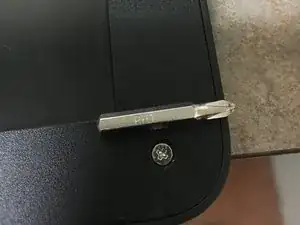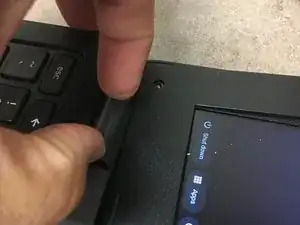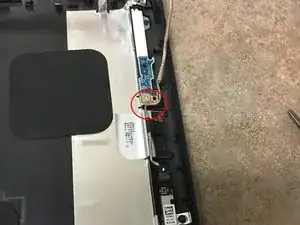Einleitung
Replacing a damaged back lid. This process is easy and takes just the PH1 bit, a pair of needle nose tweezers and a spluger. Takes about 10 minutes if you are familiar with repair but new to this device.
Werkzeuge
-
-
This LCD back lid comes with the metal tape and wifi wire already attached. This guild is based on purchasing this model WITHOUT the camera board. You can buy them with the camera board if you wish.
-
-
-
Based on how parts come apart, I recommend removing the bottom of the chromebook first. You will need it to disconnect the wifi wires.
-
There are 7 screws on this bottom. Two of them are hidden under the black dot stickers. I found that using a needle nose tweezer is the best tool to remove these dots.
-
-
-
Remove this screw near the (right) hinge with a PH1 driver. then disconnect the two wires.
-
NOTE: with chromebook oriented with hinges towards you (as in picture) the white wire connects to the top lead. You will want to take note of this in case your chromebook is different, as you will need to reconnect this later on.
-
-
-
After a few repairs I found that some chromebooks had trouble booting. What i discovered is that I was shorting the logic board. So, Please at this point disconnect the battery. It will save you time in the end.
-
-
-
Using a spluger pry the bezel from the back cover. Be careful there is tape and clips holding this bezel on but its not too back to remove.
-
-
-
To finish removing the bezel allow the prying of the bezel to pop loose the hinge covers then remove them for easier access to the wires.
-
-
-
Remove the 4 screws for the LCD and lay it over onto the keyboard. ( I left my wires connected, but you can disconnect the display cable if you like)
-
-
-
Remove this wire from the back cover. You will need to either pry up or cut the foil tape. Also remove the screw that hold the tiny board up near the top of the back cover.
-
-
-
Remove the camera board from the back cover. It has foil take attaching it to the cover so carefully pry that off.
-
-
-
At this point you should be able to compeletly remove the back cover from the main chromebook.
-
If some seems stuck look for a wire still held down by foil tape. and gently remove the foil tape and release the wire.
-
Attach the NEW back cover and connect the wifi wires. Be careful to route this sire around the hinges so that your hinge covers fit back on. You can adjust this later a little if you are unsure.
-
-
-
Re-route your wires under the foil tape and through the wire management channels. Reconnect the board at the to of the back lid. (remember the little screw we removed)
-
Hard to see in the photo, but there are two little alignment pegs that hold the camera board in proper alignment. I circled them in the photo to help you see them.
-
-
-
Don't forget the cables on both sides. they both fit under the foil tape that will get held down by the large head black screws you can now put back in.
-
Also there are two clips on each hinge brace that you can snap into place.
-
To reassemble your device, follow these instructions in reverse order.